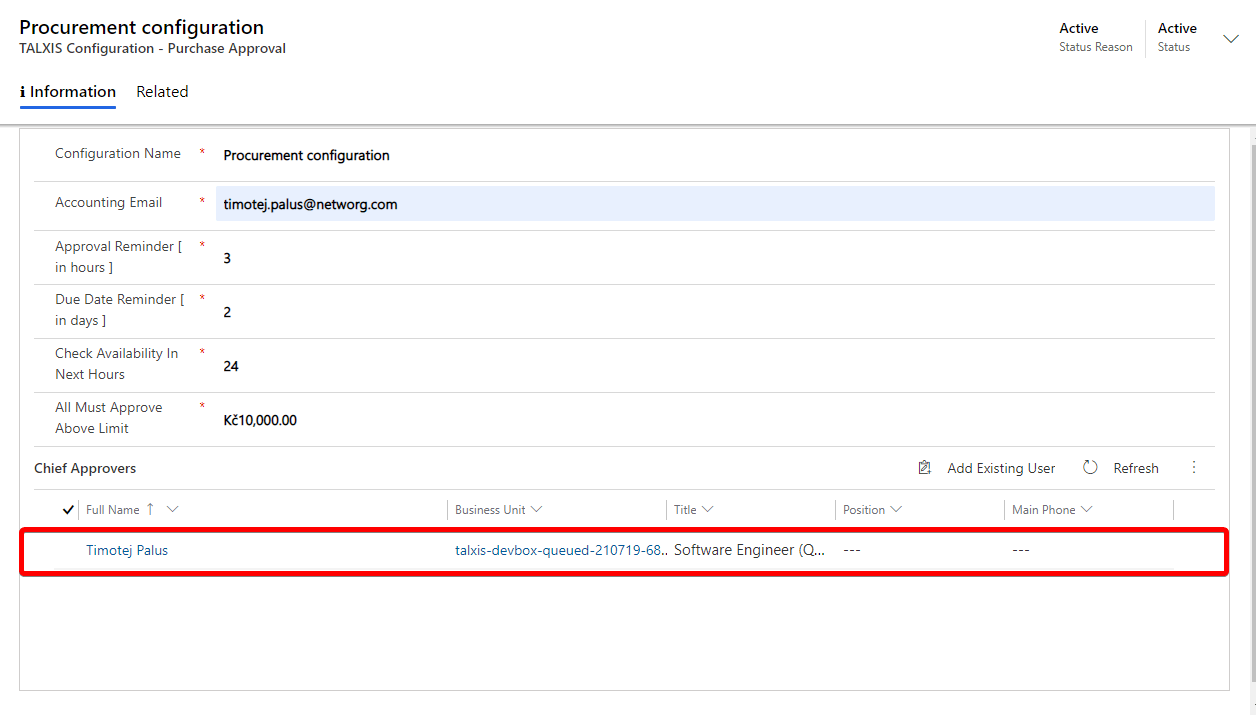Manage a configuration
# Manage a configuration
This part of the documentation is important for approval process to work properly. Without creating a configuration, the processes in the background don't work.
Configuration is done through TALXIS Configuration - Purchase approval entity records. You can find it in the Settings area in the TALXIS procurement application.
# Where to find the configuration
Purchase configuration records are located in the Settings area, in the TALXIS Configuration - Purchase approval
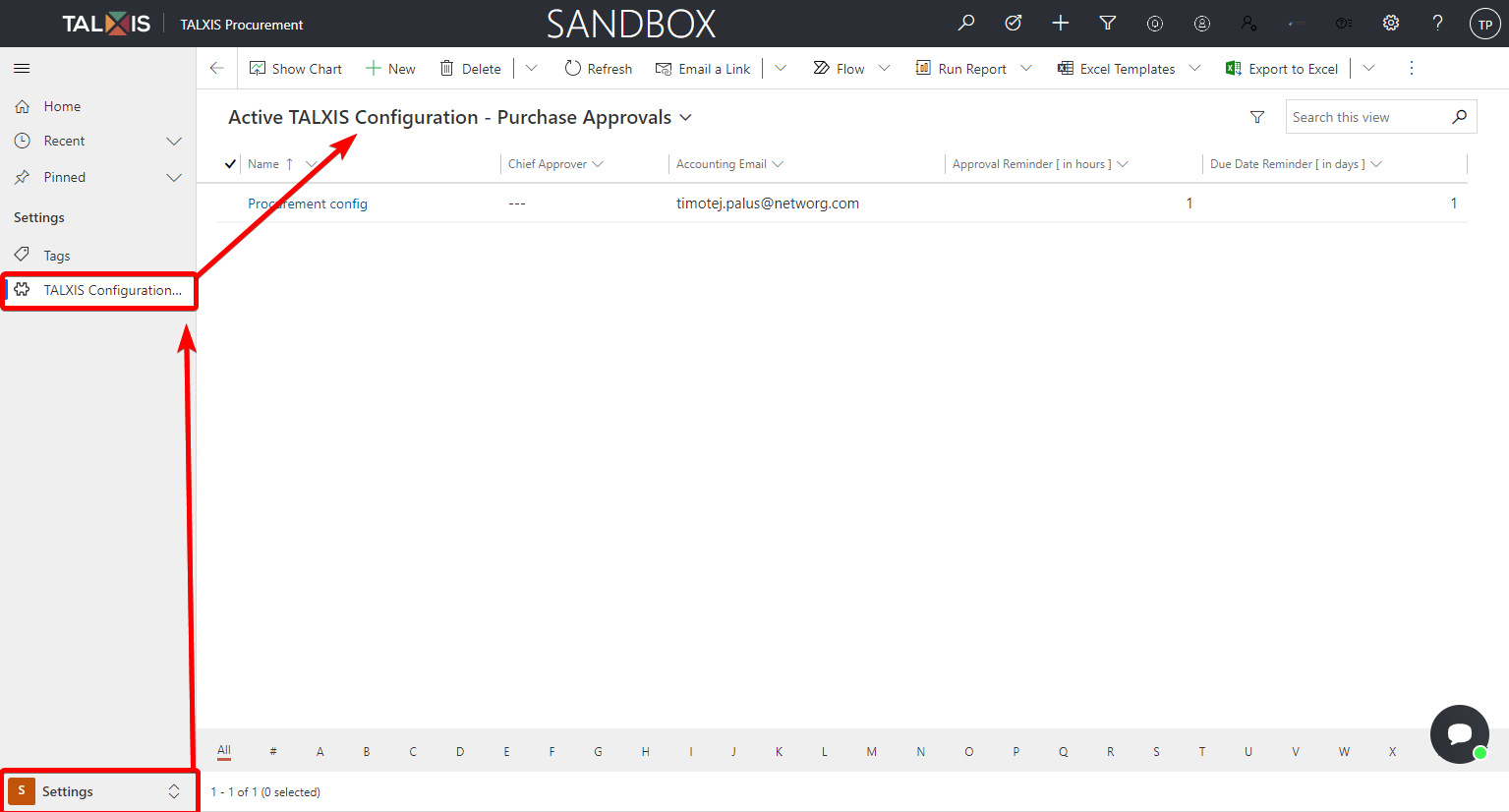
# Create a configuration record
- Navigate to Settings area.
- Select TALXIS Configuration - Purchase approval subarea and select New.
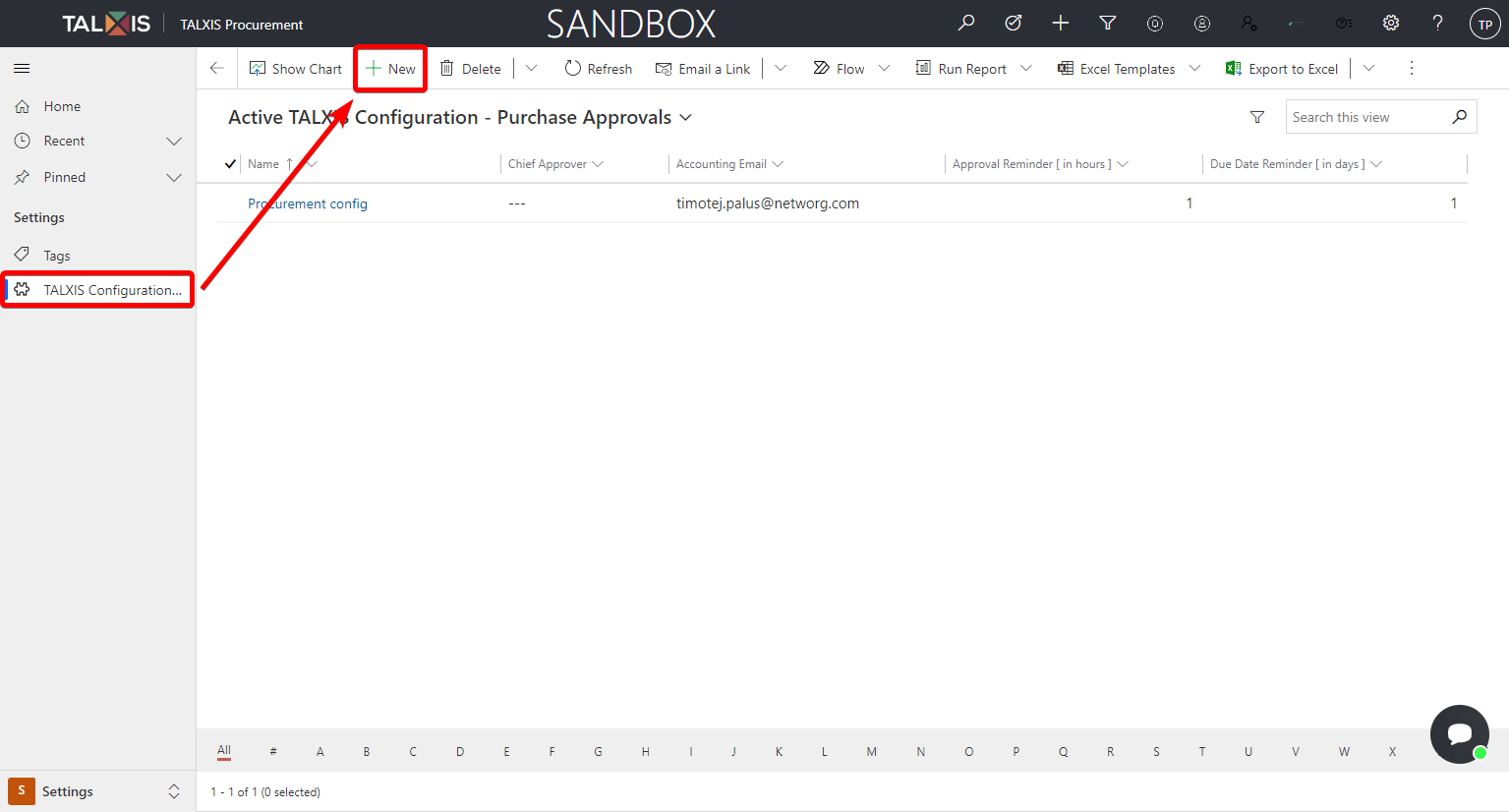
After pressing the New button, the purchase invoice form will open. More about forms here.
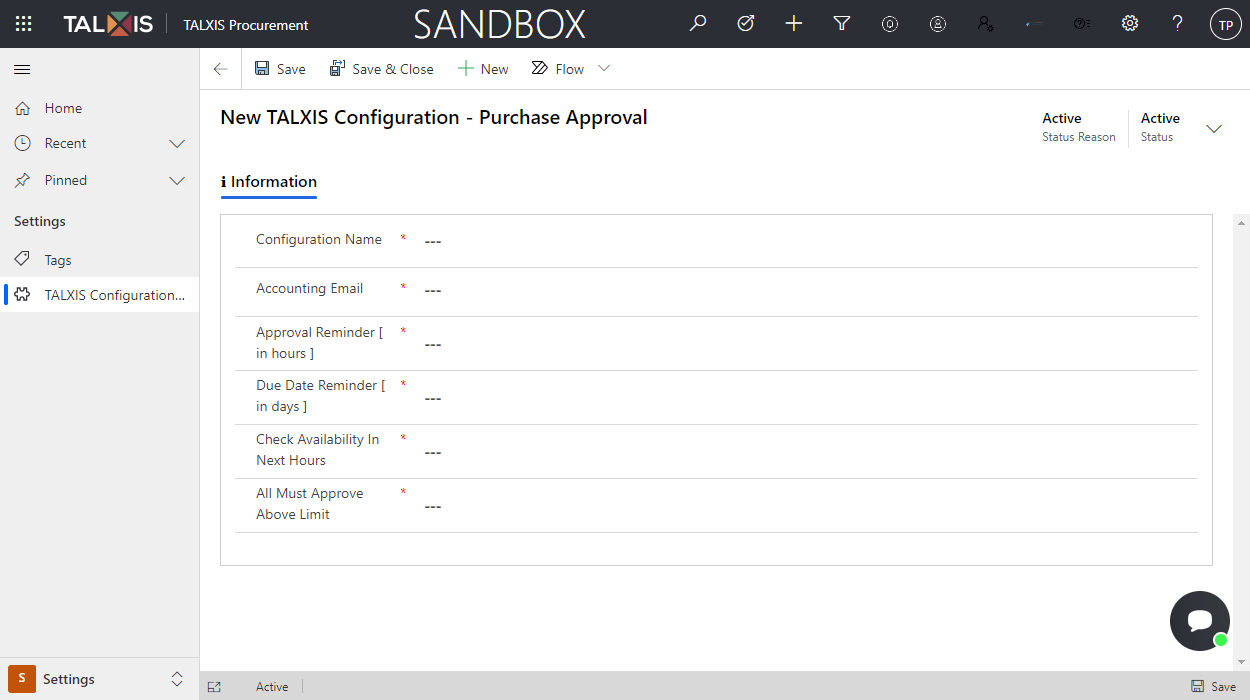
- Fill in a form.
| Field | Definition |
|---|---|
| Configuration Name | Name for the given configuration. |
| Accounting Email | Users who belong to the accounting department. |
| Approval Reminder | After how many hours an alert should arrive for a pending Approval. |
| Due Date Reminder | How many days before the due date of the invoice should be user notified. |
| Check Availability In Next Hours | After how many hours to check if the user is available for Approval. |
| All Must Approve Above Limit | An invoice that must be approved by the chief approvers if the invoice exceeds the given price. |
- Save the form
The saved form should look like the photo below.
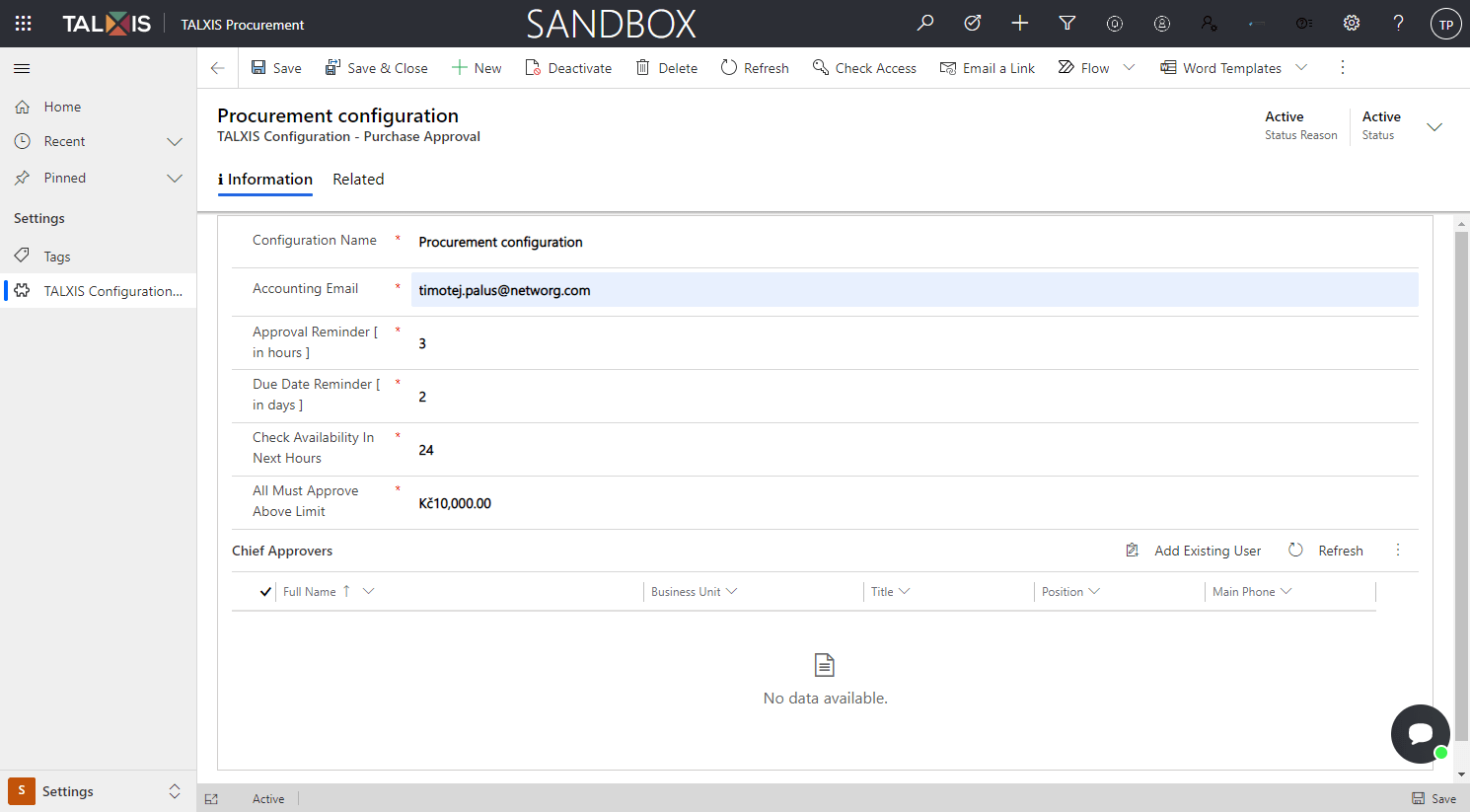
# Add chief approver
After saving the form, it is possible to add chief approvers. Just press the Add existing User button and select a user.
Subgrid with chief approvers and button to add existing user
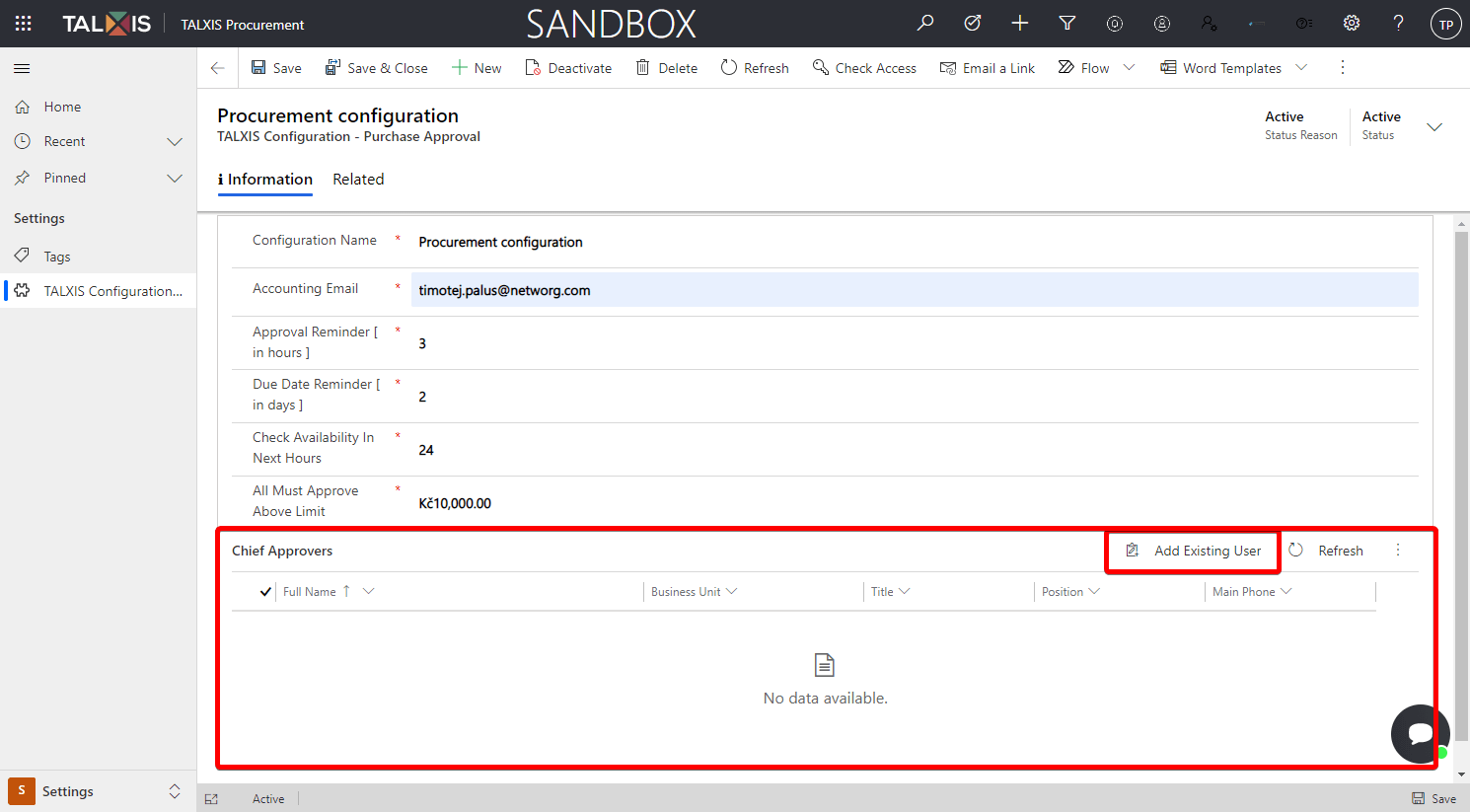
Select and add user
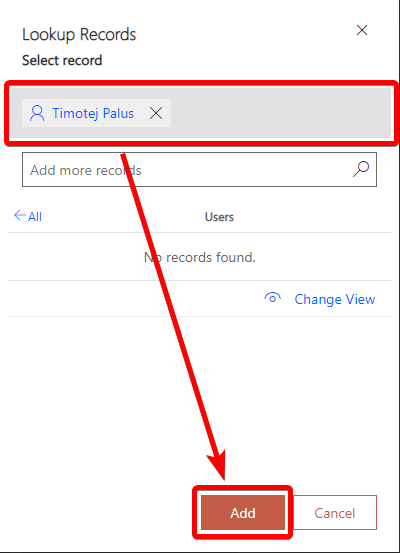
Added user to chief approvers subgrid