Configure contract review and approval
# Configure contract review and approval
This part of the documentation is important for review and approval to work properly. Without creating a configuration, the processes in the background don't work.
Configuration is done through TALXIS Configuration - Contract Review entity records. You can find it in the Settings area in the TALXIS Contract application.
You specify the users for the review and approval process in this configuration. You can also create more configurations for different contracts. They will be chosen based on the contract attribute values you specify.
# Where to find the configuration
Review and approval configuration records are located in the Settings area, in the Review subarea.
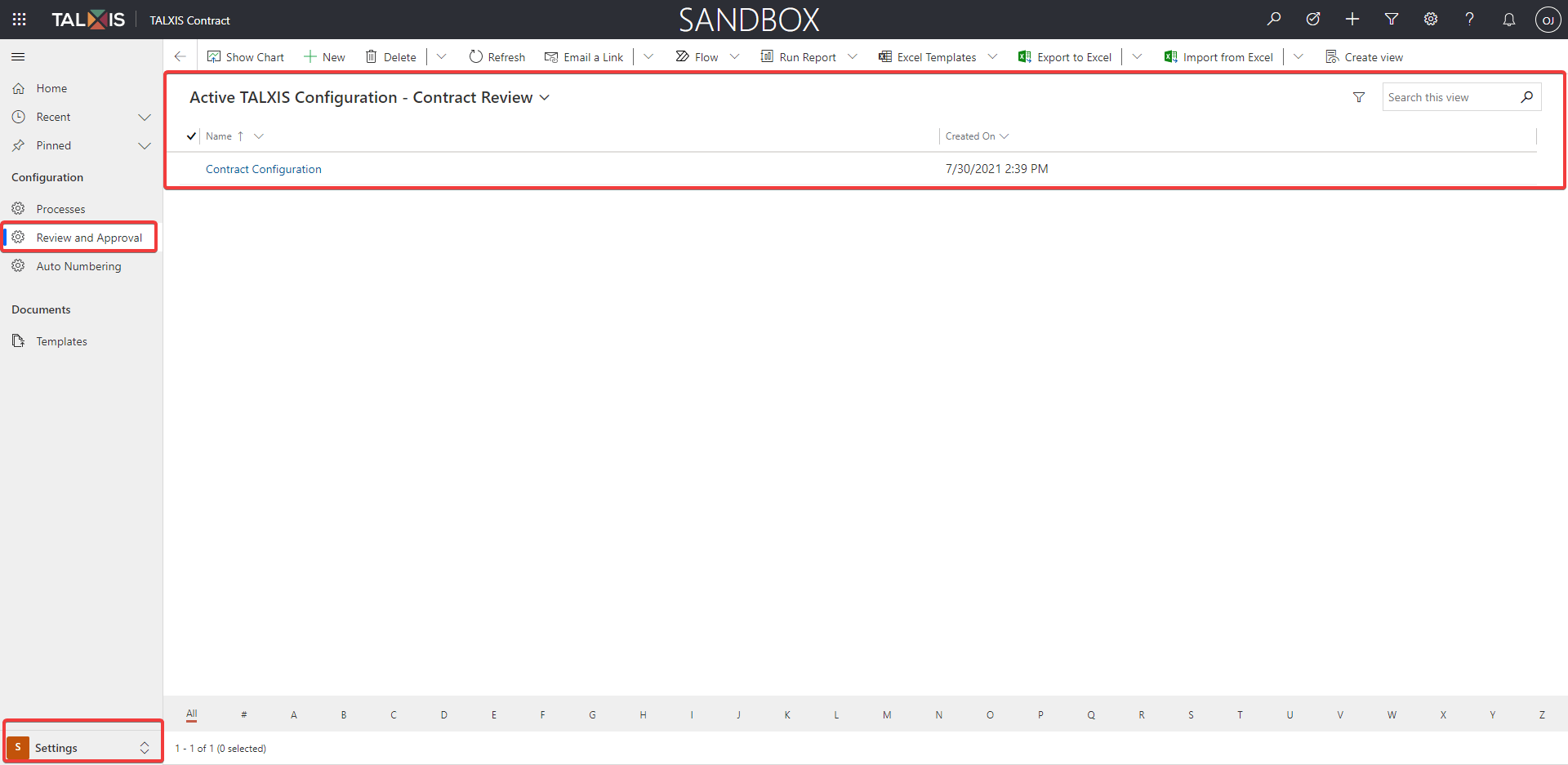
# Create a configuration record
- Navigate to the Settings area, to the Review subarea, click the New button.
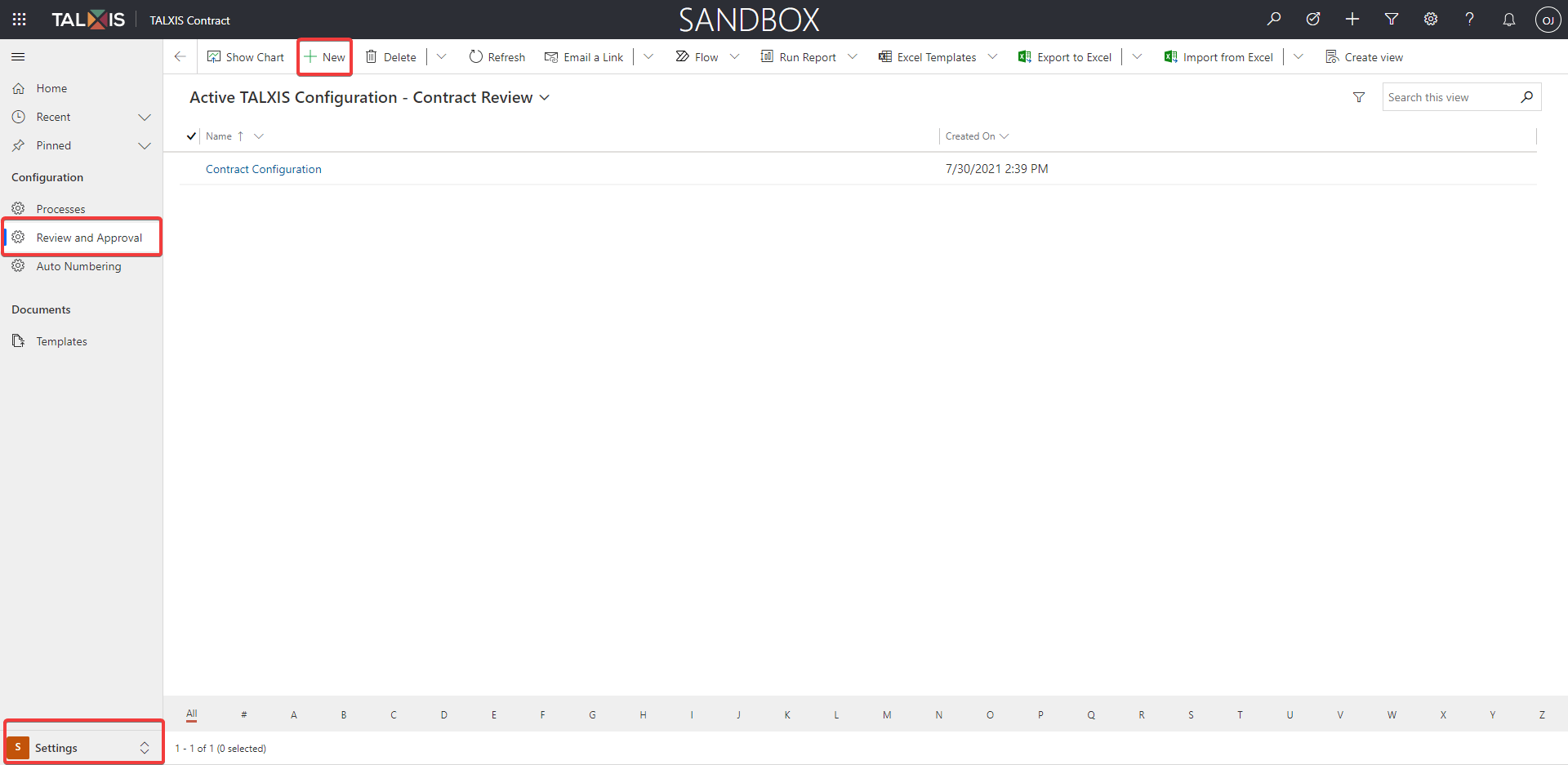
- Fill in the Name attribute and click the Save button.
The record must be saved before we can continue to the next steps.
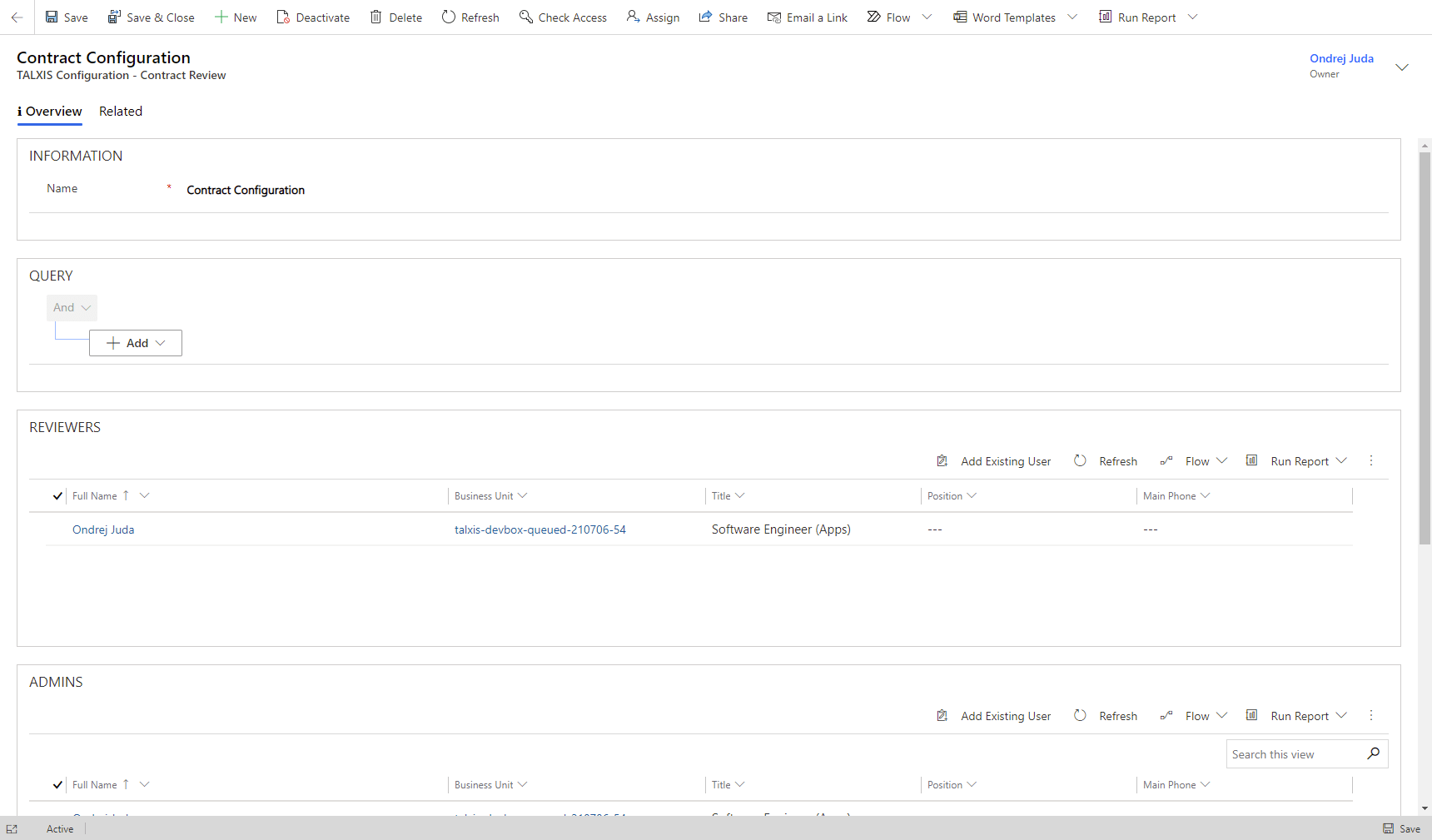
- Fill in the Query. (optional)
Thanks to the query, you can choose on which contracts this configuration is used. It is based on contract attribute values - Type, Contract Number, Counterparty, etc.
Tips
How to create a query for Type of the Contract:
1.Click the Add button and choose to Add row.
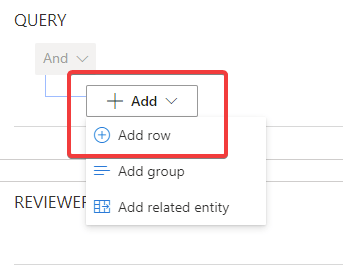
2.Choose the Type of the Contract attribute in the first column.
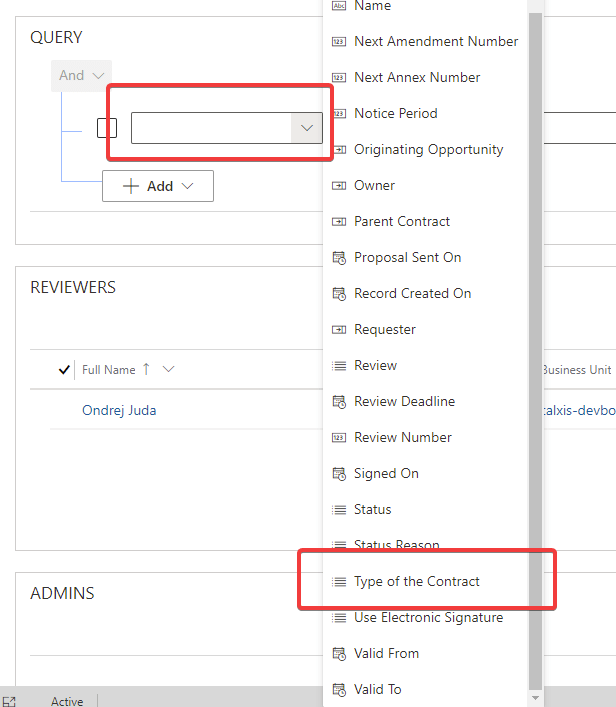
Leave the Equals operator in the second column because we want only those contracts with the type we specify in the next step.
Pick the type you want in the third column.
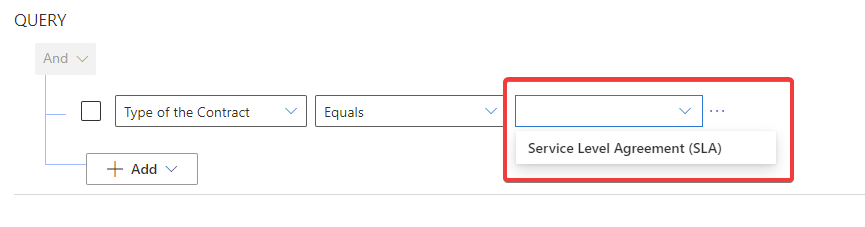
This configuration will be applied only on the contracts with the Type of the Contract you chose.
- Choose users for the process.
You'll find three sections on the bottom where you can add existing users as reviewers, admins, representatives. These users will be picked from this configuration during the review and approval process. Click here to learn more about their responsibilities: Roles in the contract process.
Note
Each section needs to have at least one user assigned. The process won't work without it.
Tips
Add a user as a reviewer:
- Find the Reviewers section and click the Add Existing User button.

- Look up the users, select them and click the Add button.
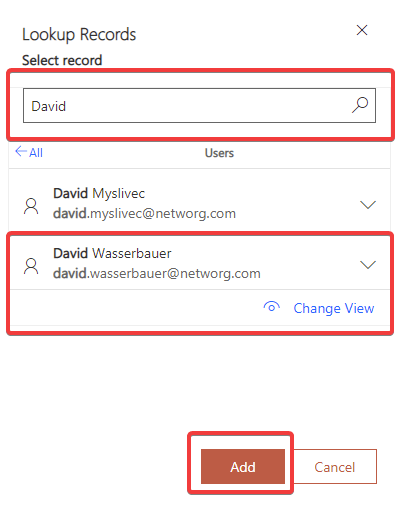
- Selected users should appear in the grid in a few seconds.

