Provision Approvals
# Provision Approvals
If you want to use approvals (opens new window) in your Dataverse environment, you'll have to provision them first.
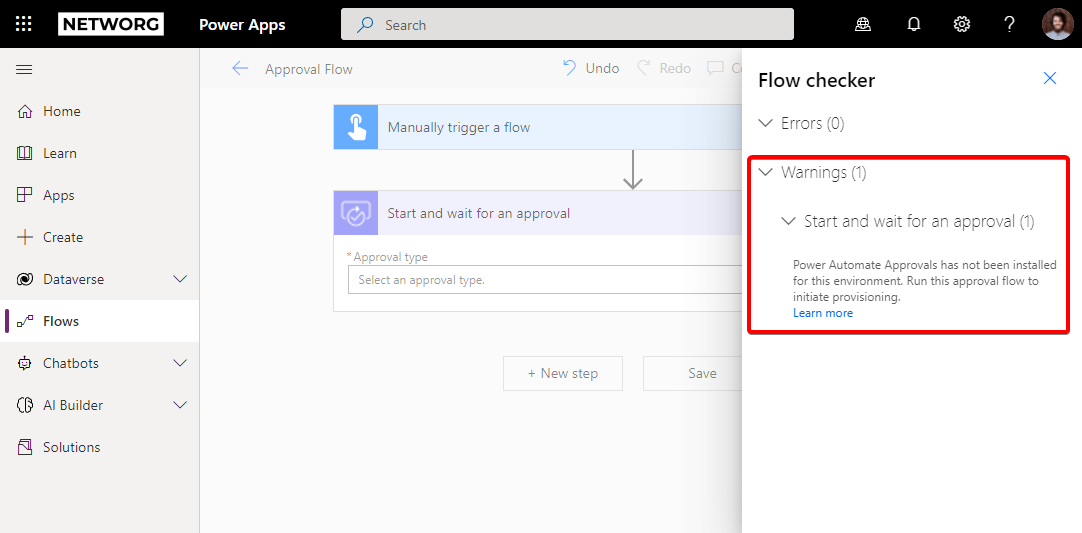
# Check for Provisioned Solutions
The environment might have approvals already provisioned. You can easily check that in solutions. However, if you are sure that the environment does not have approvals provisioned, or you do not know what solutions are used for, feel free to skip this step and continue with the rest of the guide.
- Open solutions on the environment
- Check for following solution logical names
msdyn_FlowApprovalsmsdyn_FlowApprovalsCore
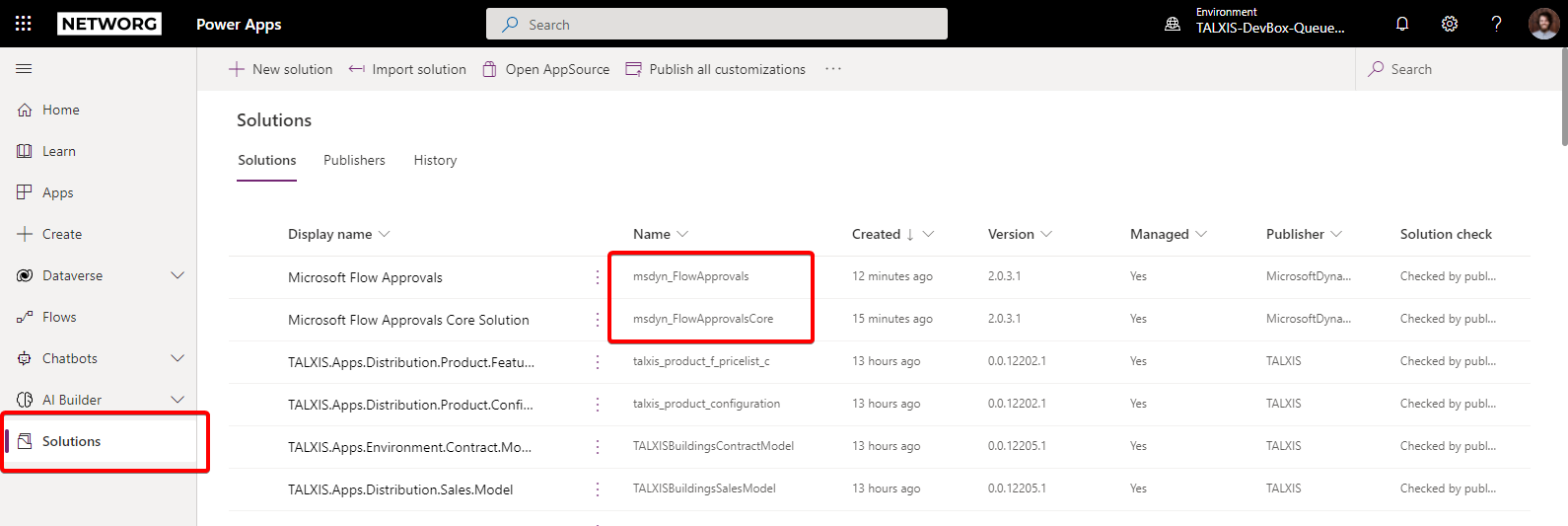
If these solutions are not there, you will have to perform the following.
# How to Provision Approvals
There are two ways how to do it.
# #1 option how to provision approvals
- Find "Approvals" in app explorer and pin it into your Teams (optional).
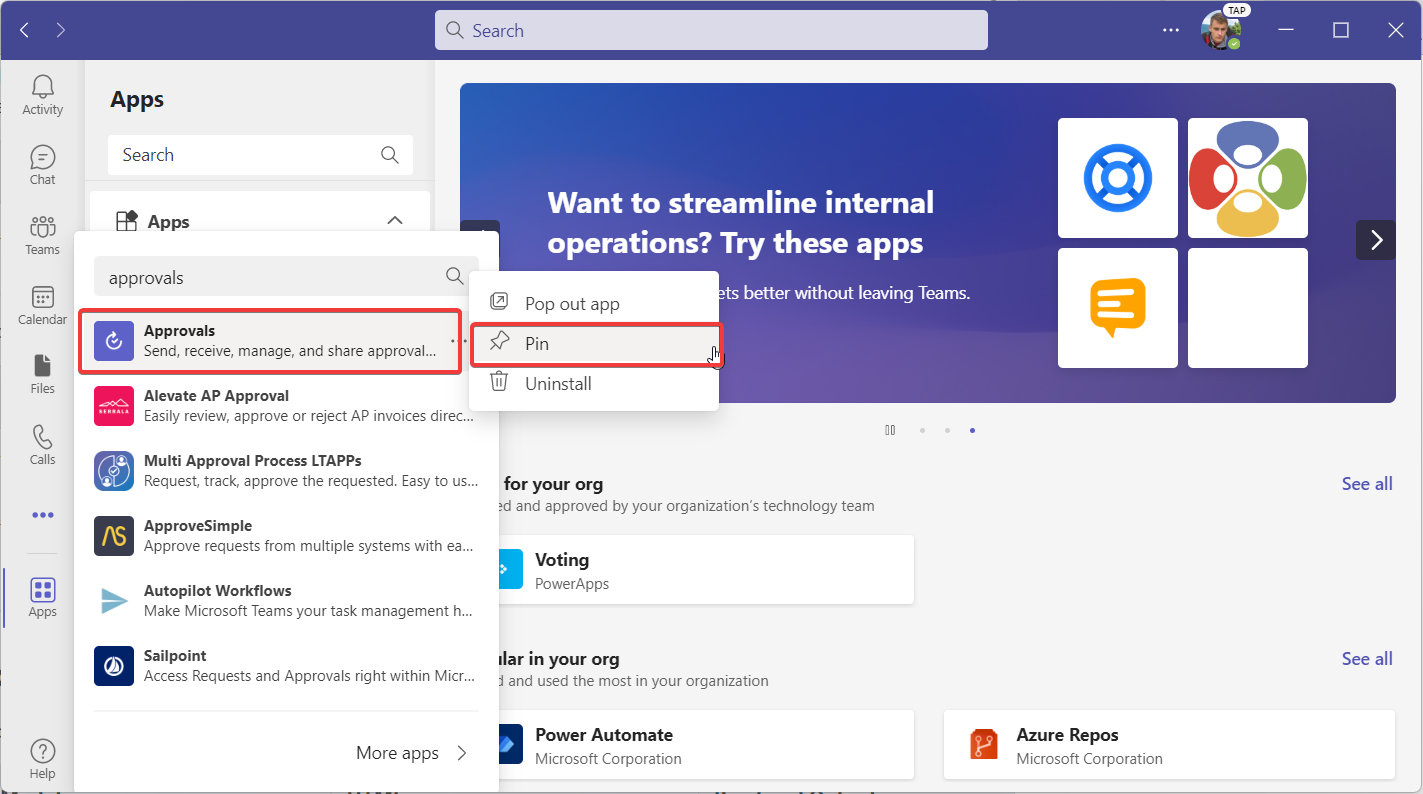
- Open application and select your environment
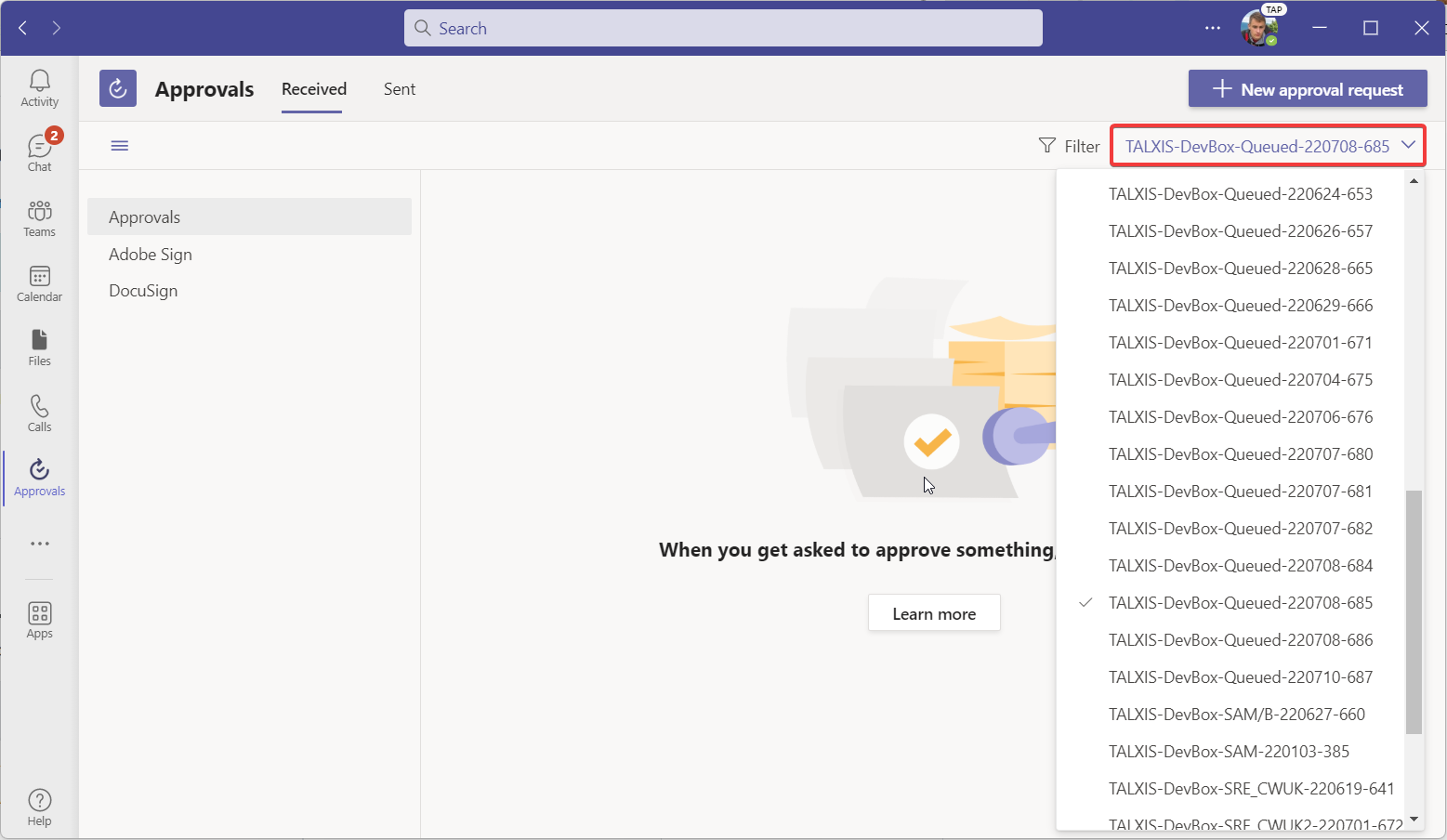
- Click "New Approval Request"
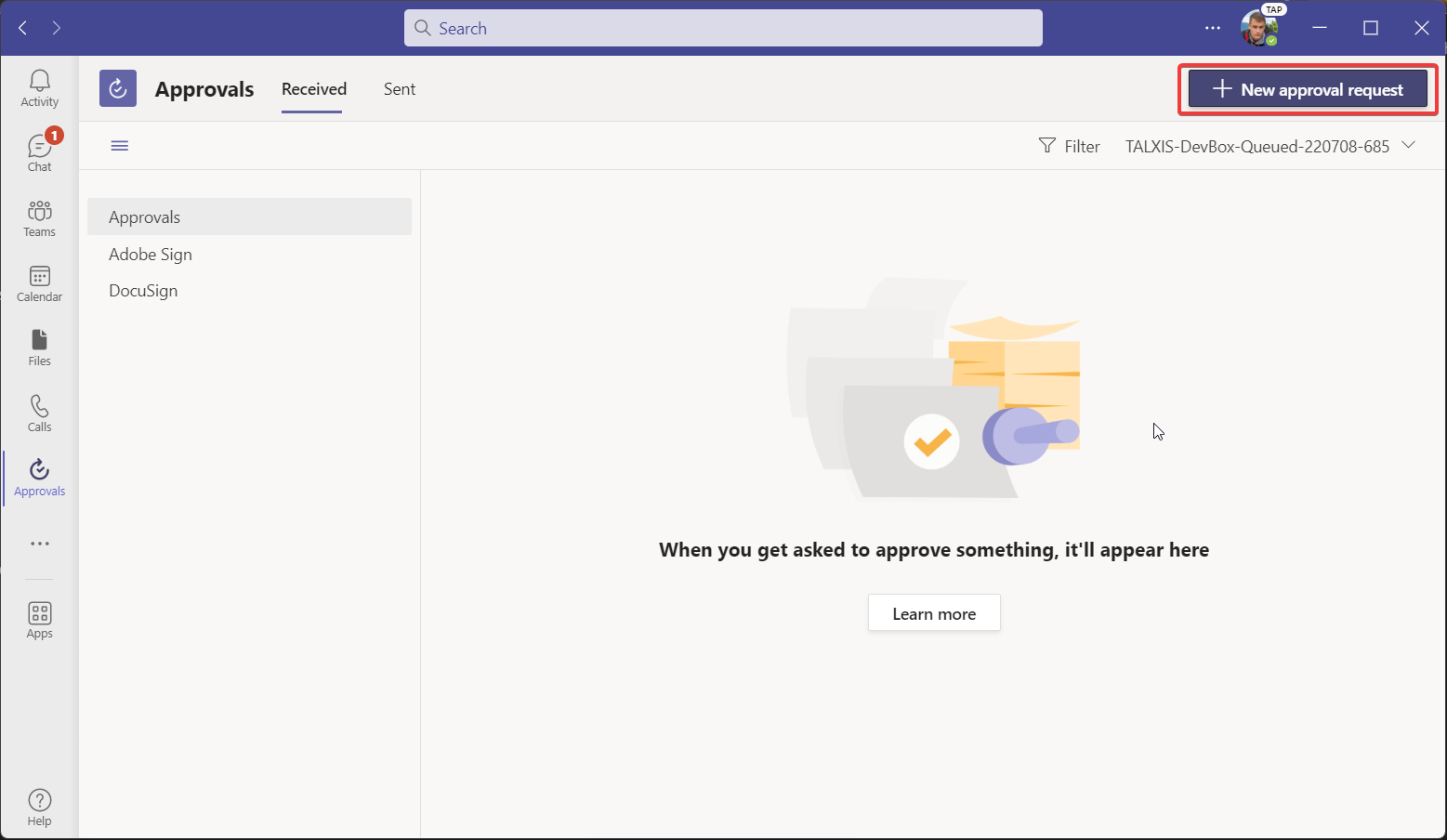
- Choose "Basic Request"
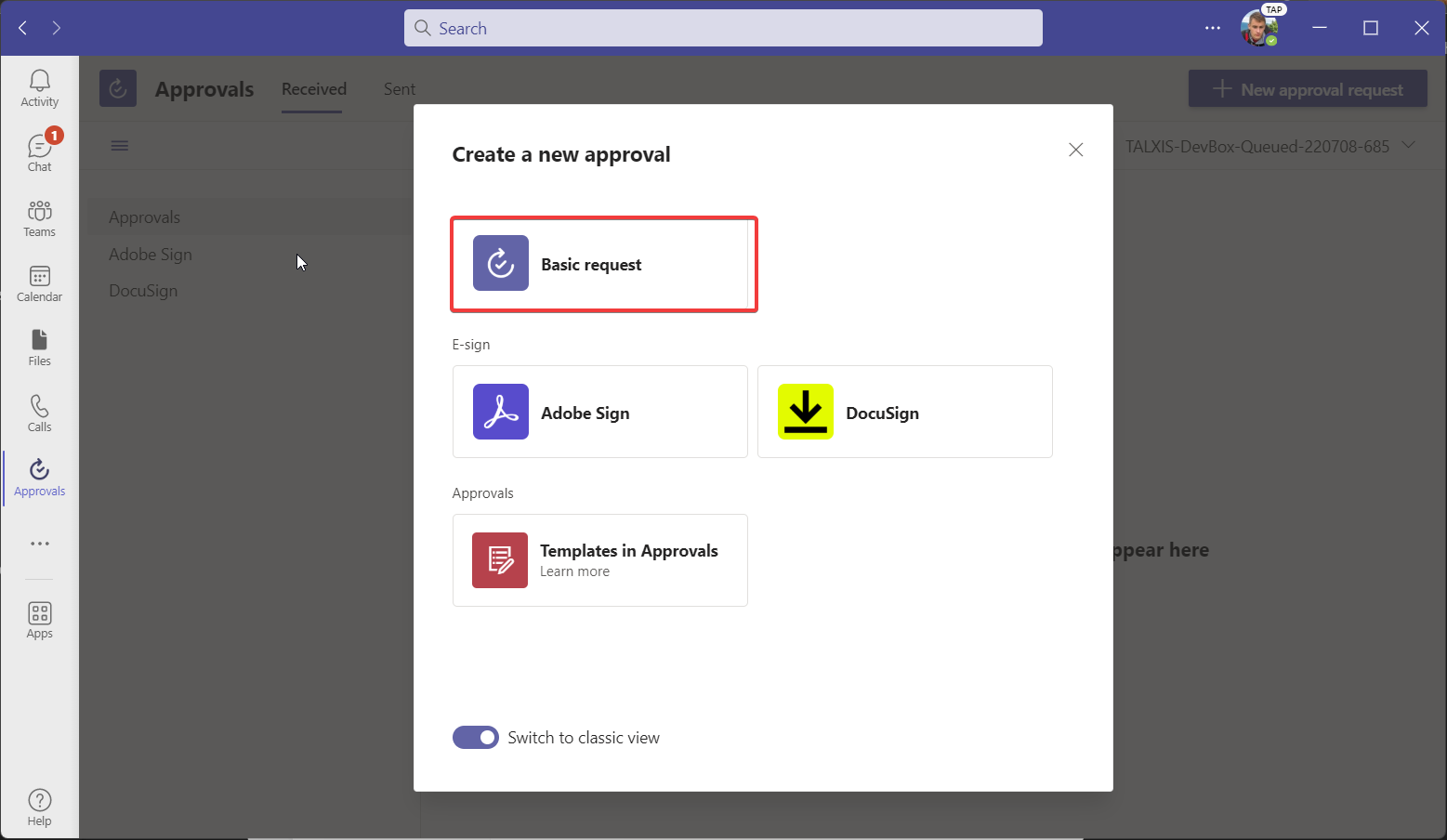
- Fill name of the Approval and the Approver and then click "Send". Choose approver as youself, so you won't disturb others with notifications .
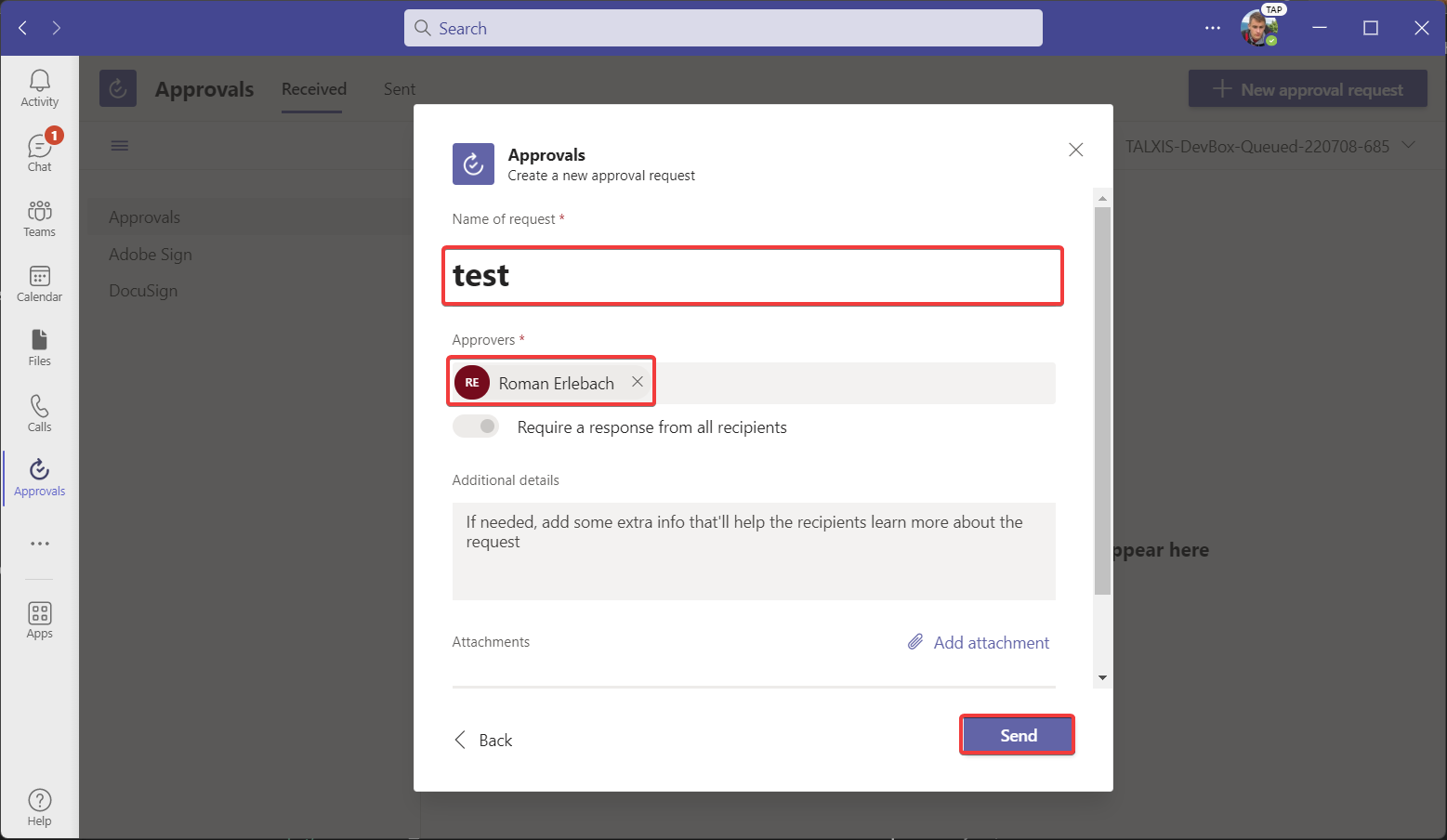
- Wait up to 15 minutes and check for provisioned solutions
# #2 option how to provision approvals
- Navigate to the environment you want to provision the approvals for
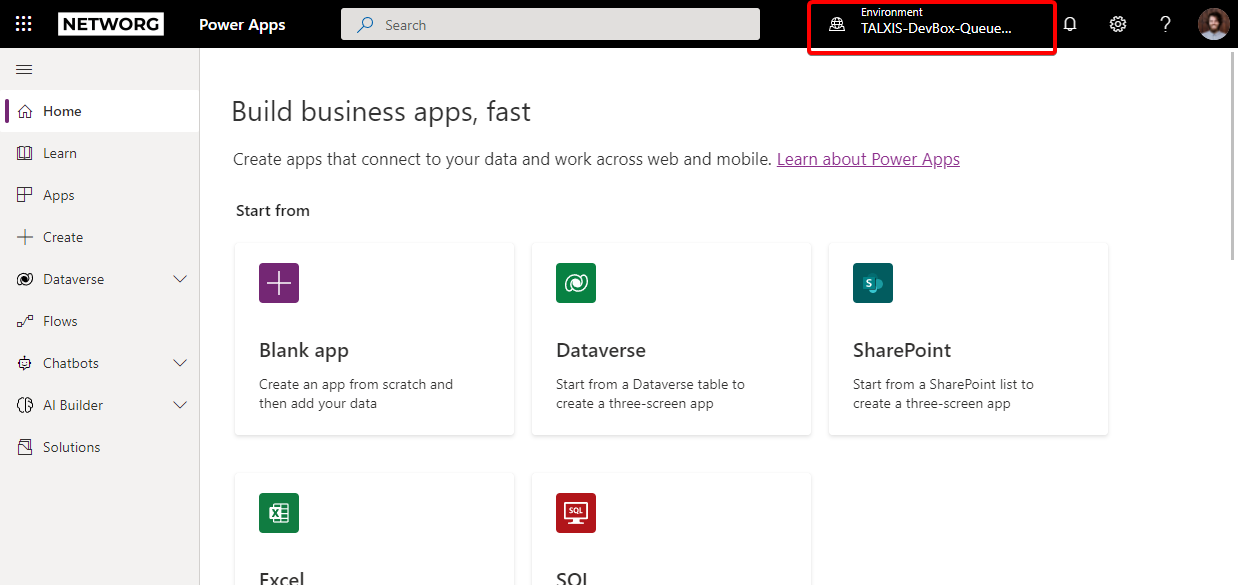
- Select Flows from the left navigation menu and add a new instant flow
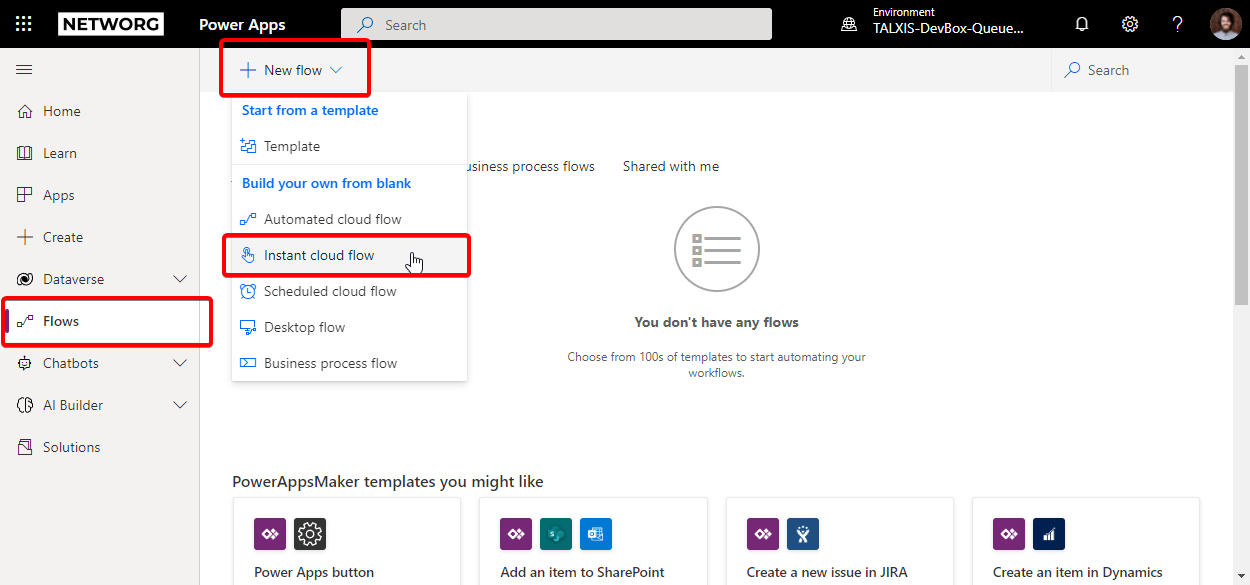
- Name the flow, choose a manual trigger, and create the flow
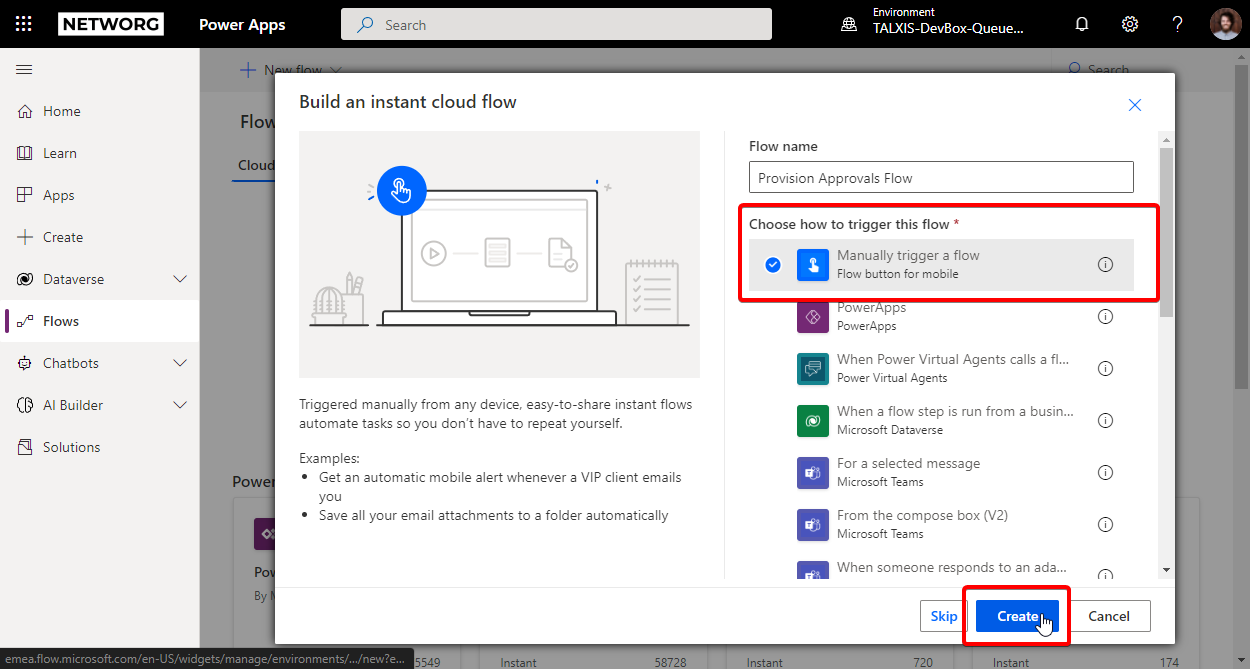
- Add the action Start and wait for an approval
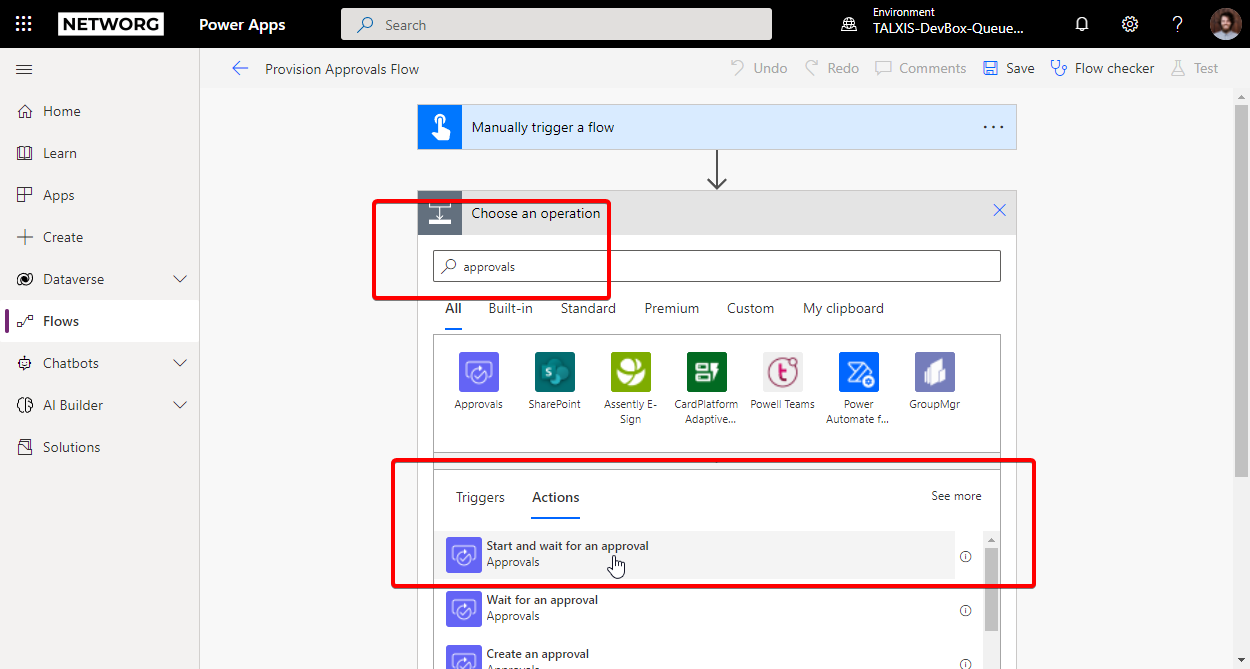
- Fill out the action details as bellow, assign the approval to yourself and save the flow

- Now test the flow manually
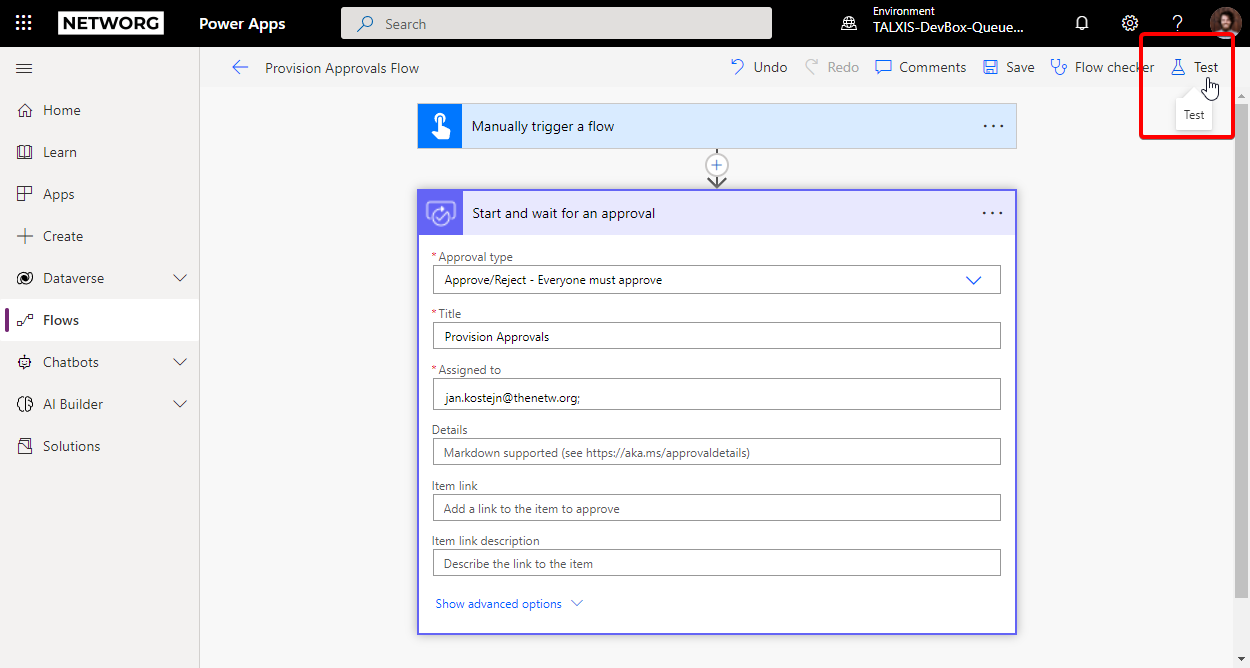
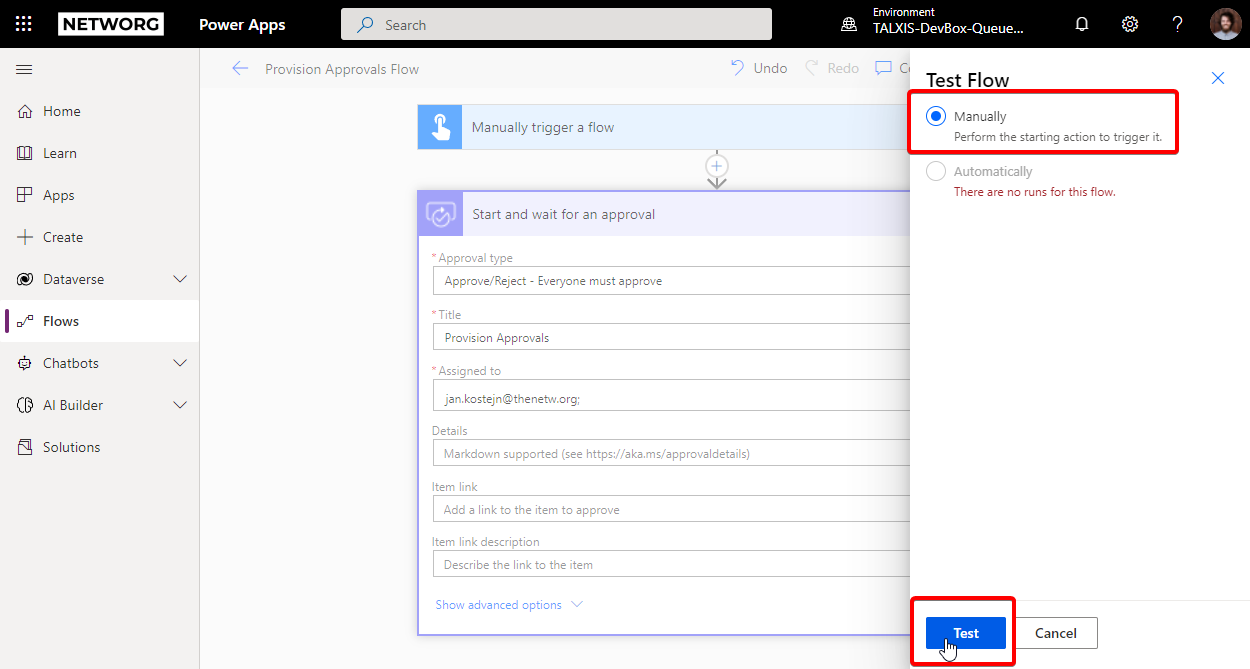
- Once your flow is running, solutions will be provisioned on the background
- Cancel the running flow by navigating back to the flow card and reopening the run you have triggered
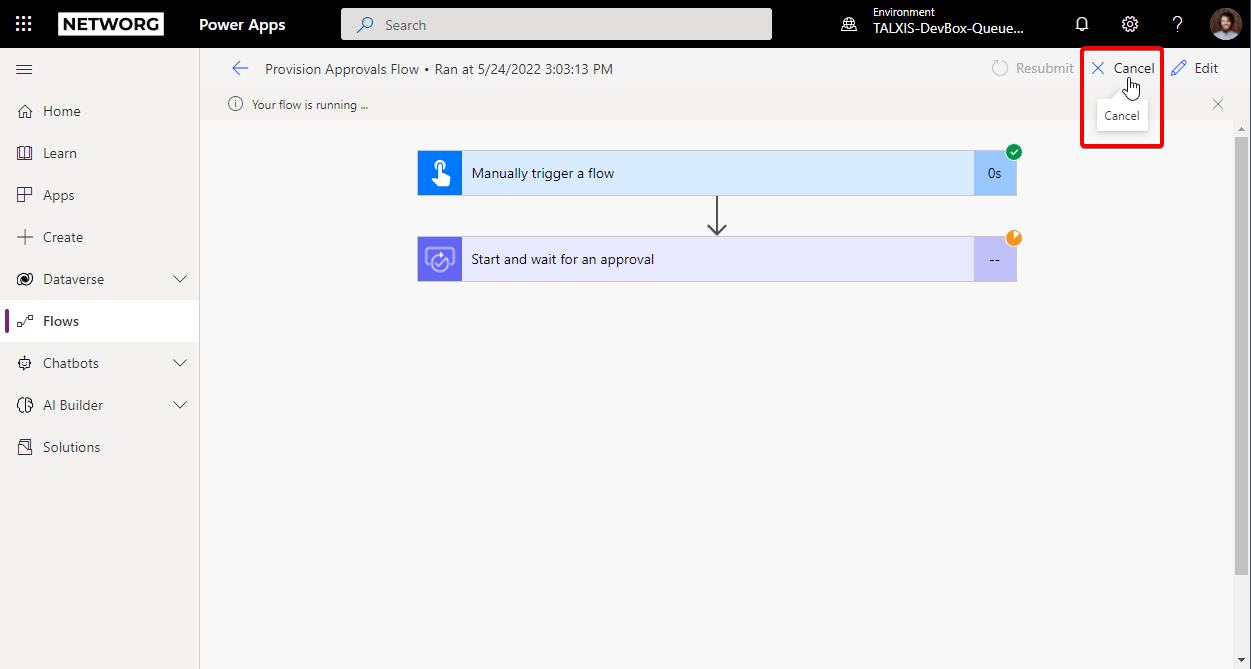
- You can go back and delete the flow; provisioning will not be canceled on the background
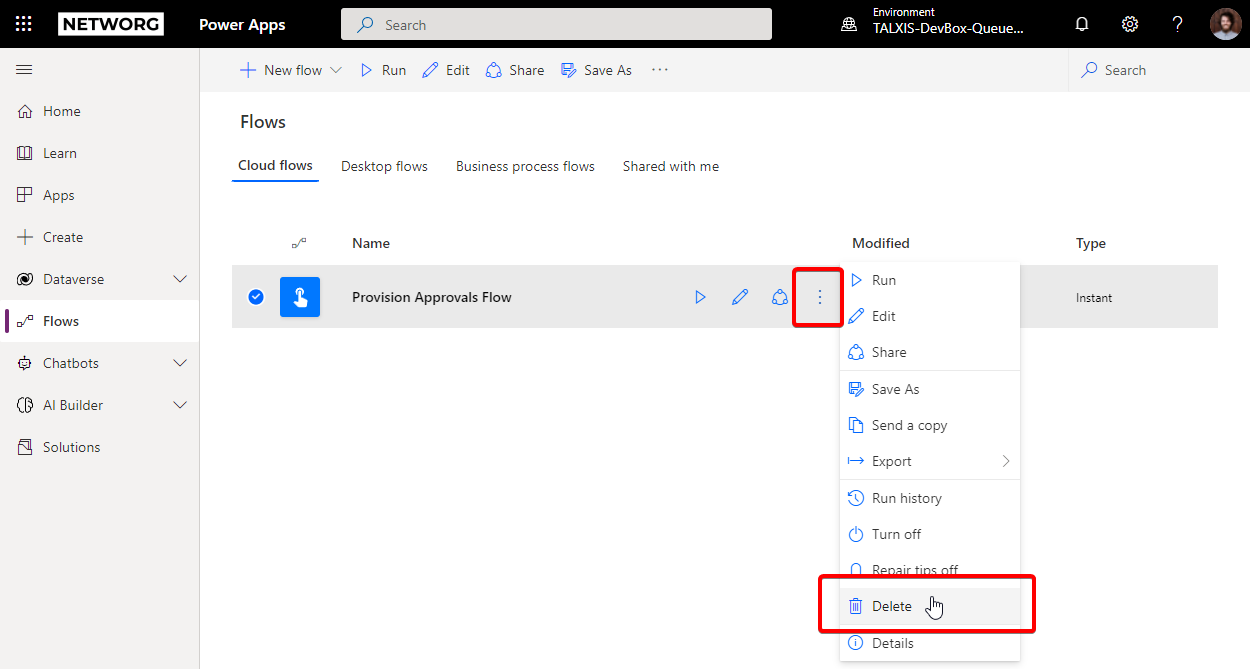
- Wait up to 15 minutes and check for provisioned solutions

