File Picker
# File Picker
# Visual Example
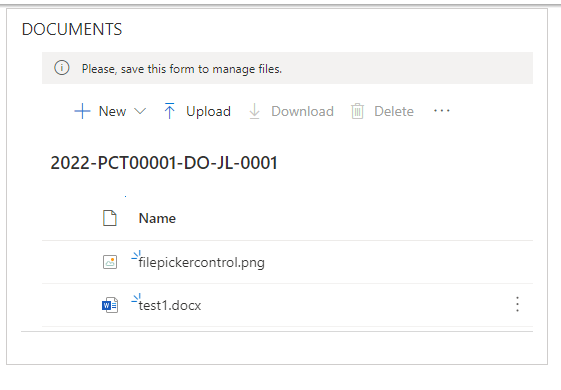
# Description
Control is adding a posibility to upload documents to Sharepoint through form, these documents are displayed on form too. Also you can create Word, Excel or PowerPoint documents through button New.
# Binding Field
Can be binded to any field of type Multiple (Multiline Text).
# Inputs
- Type - Select only single one file or multiple
- Single
- Multiple
- Mode
- Path - Will show all the file in the selected SharePoint. You can delete them or upload new files. Files get stored into the binding field.
- List - Will not show files in the selected SharePoint. You can only see files from the list in the bound field.
- Provider
- MicrosoftGraph (default)
- EnvironmentFileSystem
- Enable Graph Group Create - Specifies pcf is able to create group through graph api.
- True
- False
- Enable Graph Group Team Create - Specifies pcf is allowed to create team from group through graph api.
- Always
- Never
- UserSelectable
- Entity Name
- Example:
account
- Example:
- Entity Id
- Example:
accountid
- Example:
- Folder Path
- Path to folder. The path in the target destination, supports Liquid (opens new window) markup.
- Example:
startsWith(displayName, '{{ primarycontactid.talxis_internalid }}')
- CDS Expand Query
- In case of Graph lookup mode specify the expand query to get to the proper field you need in the GraphFilterQuery.
- Example:
primarycontactid
- Graph Filter Query
- OData Filter Query which can be sent to Microsoft Graph to query
/groupsendpoint uses Liquid to map the expanded fields from above - Example:
- OData Filter Query which can be sent to Microsoft Graph to query
startsWith(displayName, '{{ primarycontactid.talxis_internalid }}')
- Root Folder Name
- Root Folder Name override
- Lock On Disable
- True (default)
- False
- Event Handlers
- Columns To Shown
- Input metadata to be shown
- Default Opener
- Desktop
- Online
# Outputs
The control produces a JSON output into the binding field, therefor the component field should be set to a minimum of 100,000 characters.
[
{
"id": "01PBBIUL4LZ6VC2JIEOVAZW2V4TT4LKW4C", // Unique ID of the file
"blobProvider": "SharePointOnline", // Name of the drive provider
"storageAccount": "talxisdev.sharepoint.com,2C712604-1370-44E7-A1F5-426573FDA80A,2D2244C3-251A-49EA-93A8-39E1C3A060FE", //siteId
"containerId": "19a7b4a0-ec51-4310-b183-9b2c6d3fa70c", //ID of the sharePoint drive
"filePath": "/Shared%20Documents/SampleFile.docx", //Local path of the File
"webUrl": "https://talxisdev.sharepoint.com/sites/FilePicker/Shared%20Documents/SampleFile.docx" //Absolute path to the file accessible for users
}
]
2
3
4
5
6
7
8
9
10
# Event Handlers
A new property on the file picker, "eventHandlers", allows the customizer to add custom logic to events of file picker.
The events are added as a json array of objects in the following format:
interface IHandler {
stage: StageType,
functionName: string,
passContext?: boolean,
priority?: number,
parameters?: any[]
}
2
3
4
5
6
7
| Property | Description |
|---|---|
| stage | Tells the handler where it should trigger |
| functionName | Full name of the javascript function to be called |
| passContext | Optional; If true, will pass event context as the first parameter |
| priority | Optional; Can be used to set in which sequence handlers for the same event trigger |
| parameters | Optional; An array of parameters that will be passed to the function |
# Stages
You can register the handler for one of these stages:
"PreUpload" | "PostUpload" | "PreDelete" | "PostDelete" | "PreDownload" | "PostDownload";
# Context
You can pass a special context to your method. The context is defined as:
class EventContext {
public id : string;
public providerType : string;
public stage : string;
public attributes : Attributes;
public preventDefault()
2
3
4
5
6
7
8
The context carries basic information, such as the id of the file, type of the provider ("EnvironmentFileSystem" or "MicrosoftGraph") and the name of the stage.
You can also use the attributes to store data and use them later in the pipeline.
Ex.:
context.attributes["internalid"] = "S123";
These attributes are shared in the pre and post stages of the same event, for example "PreDelete" and "PostDelete" of the same delete action. It is not shared across multiple events.
You can also call context.preventDefault() to stop the normal execution of the event. With this, you can stop the upload of a file in case a condition has not been met.
# Important points:
- The handlers now work only for the
"EnvironmentFileSystem"and not for"MicrosoftGraph", but it shouldn't be difficult to implement in the future. - If you want to use your js function, it needs to be loaded.
In power apps, you need to add your JS library to the definition of the form in the
<formLibraries>tag. In portal, you actually need to have a form event handler for the library to load. For example an onload event that calls an empty function. (Subject to change)
# Example
[
{
"stage": "PreDelete",
"functionName": "TEST.Environment.Bootstrap.Apps.Common.Main.DisableDefault",
"priority": 2,
"passContext": true,
"parameters": [
"Delete denied"
]
},
{
"stage": "PreDelete",
"functionName": "console.log",
"priority": 1,
"parameters": [
"Deleting"
]
},
{
"stage": "PostDelete",
"functionName": "console.log",
"parameters": [
"Will not be reached"
]
},
{
"stage": "PostUpload",
"functionName": "console.log",
"parameters": [
"File uploaded"
]
},
{
"stage": "PreDownload",
"functionName": "alert",
"parameters": [
"Loading your file"
]
},
{
"stage": "PostDownload",
"functionName": "console.log",
"parameters": [
"File downloaded"
]
}
]
2
3
4
5
6
7
8
9
10
11
12
13
14
15
16
17
18
19
20
21
22
23
24
25
26
27
28
29
30
31
32
33
34
35
36
37
38
39
40
41
42
43
44
45
46
47

