General About Custom Controls
# General About Custom Controls
# What is PCF?
PCF - PowerApps Component Framework helps creating customized reusable components that can be used in Power Apps applications.
# Useful Links
PCF Gallery (opens new window)
Microsoft Docs (opens new window)
FIGMA Talxis PCF preview (opens new window)
# How to get custom control into model-driven application?
First step is to import the solution with your custom control to your environment.
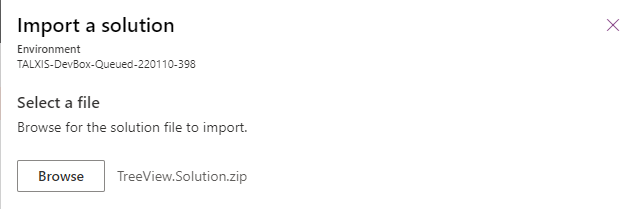
They are usually binded to a field. So open up a form where you want to place the control and then switch to classic.

Now sellect field where you want to place the custom control (It has to be a right format), then click on "Change Properties". Now click on "add control" and find your custom control.
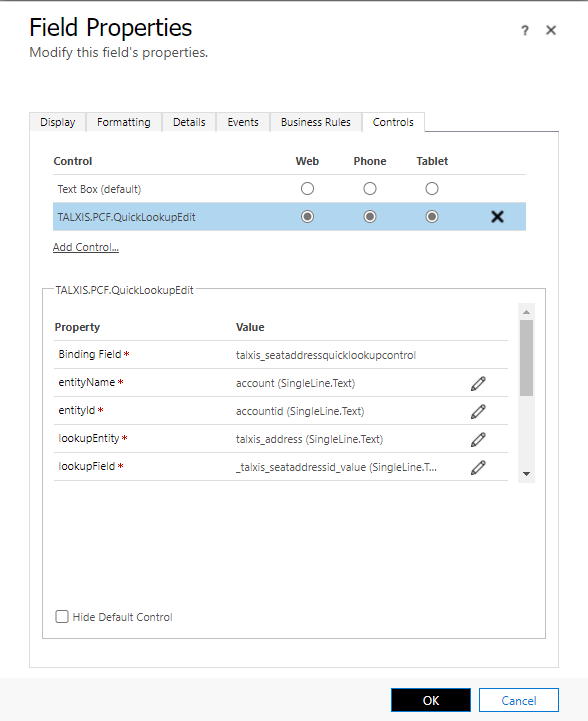
You have to fill in all required properties. Value can be static or binded to a field value.
Note: There is a max lenght 160 characters that can be written in the static value field, that can be a problem for example in case that you need to fill in a fetchxml property. To solve this problem you can right click on the field then click on Inspect and change the max lenght of this field.
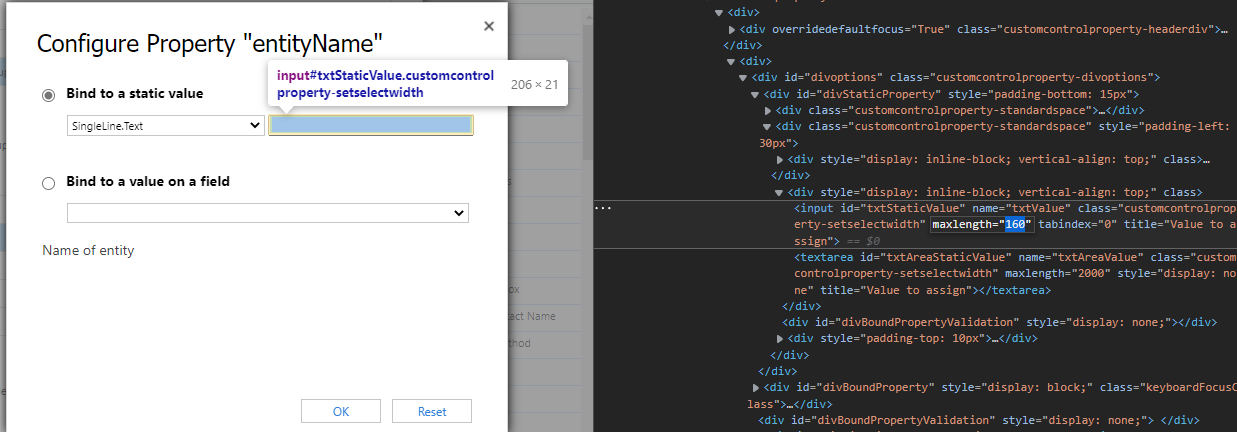
Some custom controls can be binded only on data set (view, subrid).
# Example of custom control on form in code
<customControl name="talxis_TALXIS.PCF.AddressControl" formFactor="2">
<parameters>
<bindingField>talxis_fulladdress</bindingField>
<standalone static="true" type="Enum">true</standalone>
<language static="true" type="Enum">user-default</language>
<manualInput static="true" type="Enum">true</manualInput>
<type static="true" type="Enum">fullAddress</type>
<addressComponentsJSON>talxis_addresscomponentsjson</addressComponentsJSON>
<fullAddress>talxis_fulladdress</fullAddress>
<country>talxis_country</country>
<administrativeArea>talxis_administrativearea</administrativeArea>
<locality>talxis_city</locality>
<sublocality>talxis_sublocality</sublocality>
<street>talxis_streetname</street>
<streetNumber>talxis_streetnumber</streetNumber>
<postalCode>talxis_postalcode</postalCode>
<latitude>talxis_lat</latitude>
<longitude>talxis_long</longitude>
</parameters>
</customControl>
2
3
4
5
6
7
8
9
10
11
12
13
14
15
16
17
18
19
20

