Data Transformation Steps
# Introduction
Data Transformation Steps provide a structured mechanism for correcting data in target records.
Each step defines which records to modify, which field to update, and what new value to apply. Execution results are logged for full auditability.
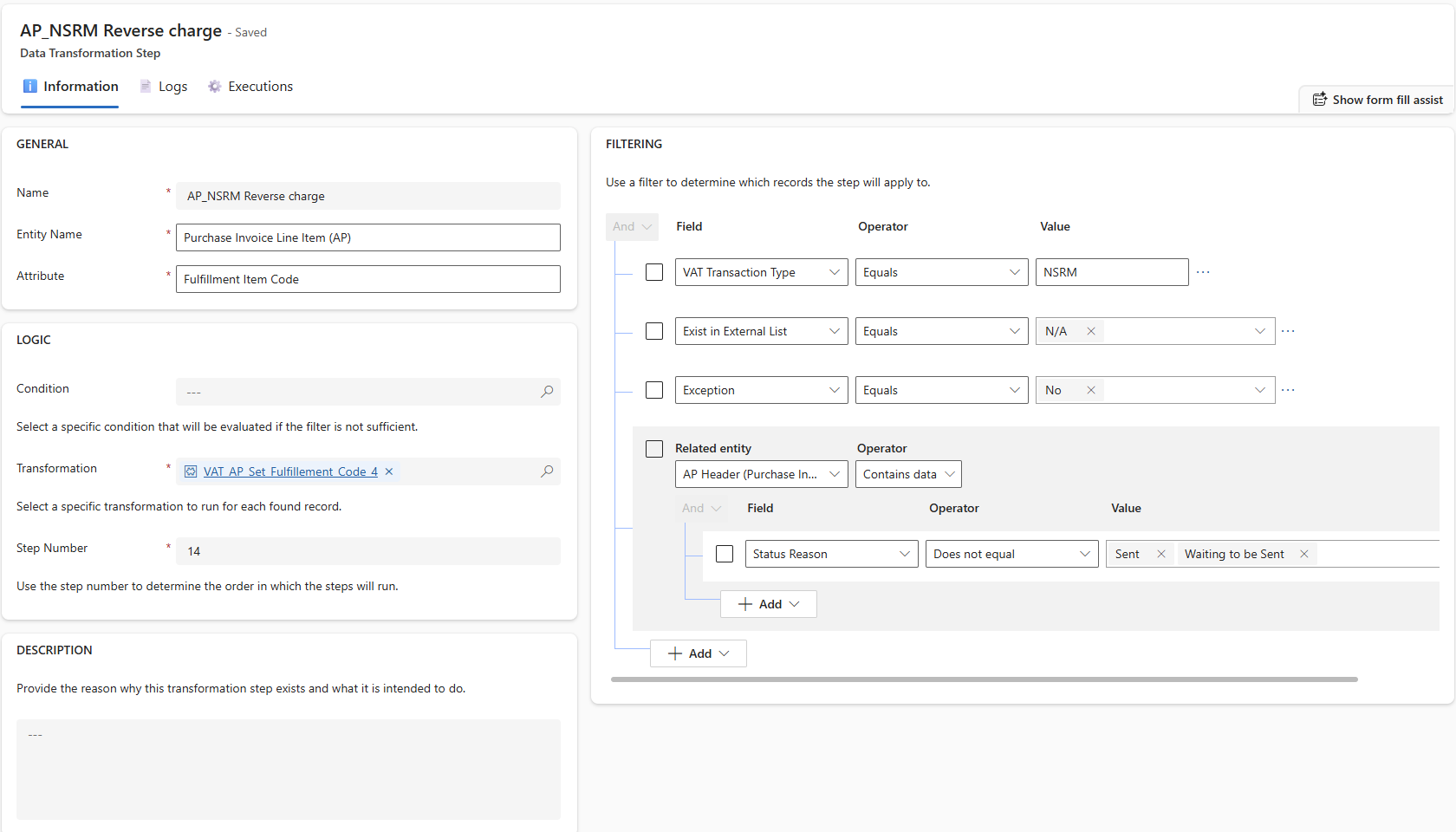
# Entity Definitions
# Data Transformation Step (talxis_datatransformationstep)
| Display Name | Logical Name | Description |
|---|---|---|
| Name | talxis_name | Descriptive name of the transformation step. |
| Entity Name | talxis_entityname | Logical name of the entity being transformed. |
| Target Field | talxis_attributename | Field name to update (logical name). |
| Step Number | talxis_stepnumber | Execution order; lower numbers are processed first. |
| Filter Query | talxis_query | FetchXML to select records for update. |
| Condition (Function) | talxis_conditionid | Optional PowerFx condition. |
| Transformation (Function) | talxis_transformationid | PowerFx function that computes the applies new value. |
| Description | talxis_description | Optional explanation of what the step does. |
# Data Transformation Log (talxis_datatransformationlog)
| Display Name | Logical Name | Description |
|---|---|---|
| Data | talxis_datarecordid | Polymorphic reference to the target record. |
| Transformation Step | talxis_stepid | Reference to the originating step. |
| Original Value | talxis_originalvalue | Value before the transformation. |
| New Value | talxis_newvalue | Value after the transformation. |
| Type (Manual/Automatic) | talxis_datatransformationlogtypecode | Indicates how the change was triggered. |
| Reason Description | talxis_reasondescription | Used to capture the reason for manual transformations. |
| Error Message | talxis_errormessage | Stores error messages generated during custom API execution. |
| Status | statuscode | Processing result (see below). |
# Status Values
| Code | Status Name | Meaning |
|---|---|---|
| 742070000 | Evaluation | Condition pending. |
| 742070001 | Waiting for processing | Ready for execution. |
| 742070002 | Processed | Change applied successfully. |
| 742070003 | Cancelled | Condition returned false. |
| 742070004 | Error | Error during execution. |
# Execution Flow
# Step Ordering
Each transformation step includes a Step Number that defines its place in the execution sequence. The system:
- Sorts steps by this number (ascending)
- Waits for all steps with lower numbers to finish before running the next group
The flow talxis_waitforpreviousinstancesandlogsfinished handles this sequencing.
⚠️ This applies when multiple steps are executed at the same time.
# Automatic Execution
Triggered after data import or other orchestration points, the steps run:
- Based on their target entity (matched against the import type)
- Only if their FetchXML query returns results
- Conditionally, if a Function is defined
⚠️ This applies only to Albert VAT App. See User Guide (opens new window) to get more info.
# Manual Execution
From the admin interface, a user can trigger a specific step using the Execute Step button. The system will:
- Evaluate FetchXML
- Create logs for eligible records
- Evaluate condition (if present)
- Run the plugin to apply the change
# PowerFx Conditions
Used to determine whether a record qualifies for update. Function requirements:
- Input:
RecordId(string) - Output:
Result(boolean)
Example:
{
Result:
LookUp('Invoice Lines','Line ID' = GUID(RecordId)).Country = "CZ"
}
2
3
4
# PowerFx Value Computation
In contrast to checks, transformations can also compute the actual value to be applied. A dedicated PowerFx function returns:
- Input:
RecordId - Output:
NewValue(string)
Example:
{
NewValue:
Text(
Patch(
'Invoice Lines',
LookUp('Invoice Lines', 'Line ID' = GUID(RecordId)),
{ Country: "DE" }
).Country
)
}
2
3
4
5
6
7
8
9
10
# Manual Corrections via Dialog
Manual corrections allow users to:
- Select a field to update (validated for writability)
- Enter a new value based on data type
- Confirm the change
This creates a talxis_datatransformationlog with:
- Type: Manual
- Step: (not linked to any step)
Plugin ResolveDataTransformationLog applies the change based on the new value.
# Related Plugins
- ResolveDataTransformationLog – Applies the new value to the record based on the transformation log.
# Automation Integration
Transformation steps are typically triggered as part of a post-import process, but may also run independently. Each step provides:
- Controlled correction mechanism
- Traceable log per change
- Flexible logic with conditions and value computation

