Environment Tools
# Environment Tools
The TALXIS DevKit VS Code extension contributes with new element to default Explorer tab. This allows users to interact with environments from our mission-control using PAC CLI.
# List of commands:
- PAC CLI
- TOP LEVEL
- ENVIRONMENT LEVEL
- SOLUTION LEVEL
- Mission Control
- TOP LEVEL
- ENVIRONMENT LEVEL
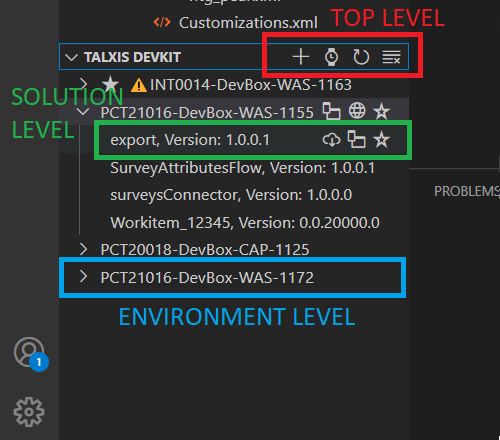
# Refresh
Accessible on TOP LEVEL. Refreshes list of environments.
# Add New Auth Profile
Accessible on TOP LEVEL.
Removes all saved Auth Profiles and creates a new one.
# Clear Profiles
Accessible on TOP LEVEL.
Removes all saved Auth Profiles.
# Open Environment
Accessible on ENVIRONMENT LEVEL after right click on target environment.
Opens environment.
# Create New Solution
Accessible on ENVIRONMENT LEVEL next to environment name after hover.
New unmanaged solution is created on target environment after entering WorkItem code.
# Open Maker
Accessible on ENVIRONMENT LEVEL next to environment name after hover.
Opens make.powerapps.com with focus on solutions.
# Select Environment
⚠️ Prerequisity for some environment related commands.
Accessible on ENVIRONMENT LEVEL next to environment name after hover.
Represented by empty STAR Icon.
Note You will be prompted to authenticate if it is the first interaction with that environment.
# Select Solution
⚠️ Prerequisity for some environment related commands.
Accessible on SOLUTION LEVEL next to solution name after hover.
Represented by empty STAR Icon.
Note You will be prompted to authenticate if it is the first interaction with that environment.
# Export & Unpack Solution
Accessible on SOLUTION LEVEL next to solution name after hover.
Exports and unpacks solution in _export folder in your local project repository.
# Open dataverse solution
Accessible on SOLUTION LEVEL next to solution name after hover.
Opens the unmanaged solution in make.powerapps.com.
# Claim DevBox
Represented by + Icon in the TOP LEVEL section.
User is prompted to provide 3 parameters after executing command:
- Project Code Select one from list of projects.
- Lifespan Enter lifespan: 1 day/ 1 week / 2 weeks / 1 month
- Description Optional, just hit enter if you do not need it.
This action will take approximately 2 minutes. You can work with vscode and DevKit in a meantime. For example building solutions or creating entities. Basically every other command. After acquiring a DevBox you will get notification in VSCODE, in Teams and also your DevKit TreeView will be automatically refreshed.
Note PAC Auth Profile needs to be present to claim a DevBox. If there is something not working with it try
pac auth createin terminal of current VSCODE session.
# Extend DevBox
Accessible on ENVIRONMENT LEVEL after right click on target environment.
You can extend your DevBox twice with max 10 days per extension.
After executing you will be prompted with dialog to enter number of days and after entering value you will get a notification about result.
# Delete DevBox
Accessible on ENVIRONMENT LEVEL after right click on desired environment.
⚠️ This is the only way to delete a DevBox before expiration. Please use this feature.
Since this is not something you need to wait for there is no loading or processing notification box. You will get notification once the DevBox will be deleted.
This action is currently irreversible. The environment can be recovered but you will not be able to use it in DevKit.
# Add User
Accessible on ENVIRONMENT LEVEL after right click on desired environment.
⚠️ This is the only way to correctly share your DevBox with other users. Please use this feature.
You will be prompted to add UPN (email address) of user. After that the process will begin and you will be notified in the end. Other user will be able to access the DevBox once they will refresh their DevKit using Refresh Button.

