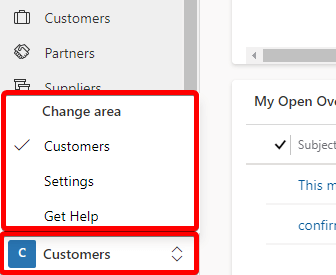Navigation menu
# Navigation menu
After opening the application there are many buttons, let's look at their functionality.
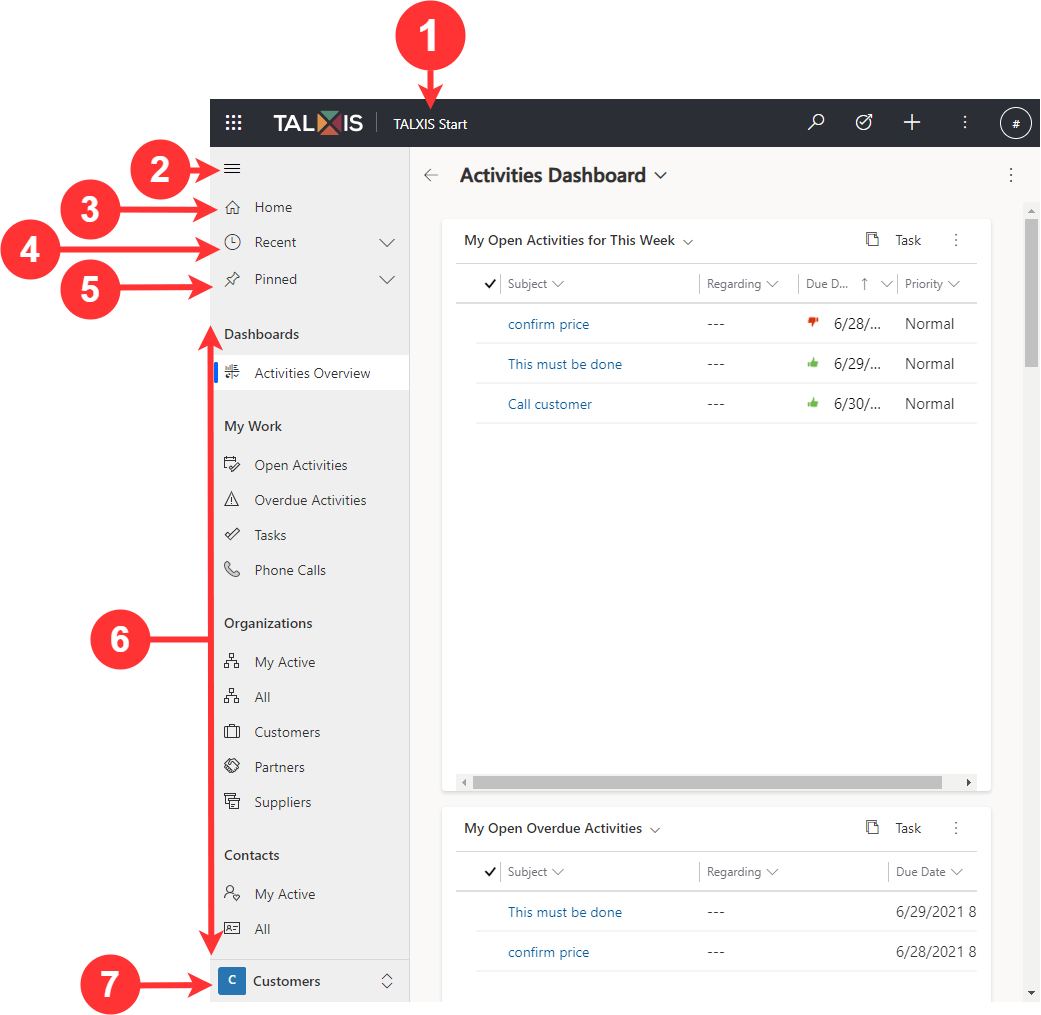
Legend:
- App selector
- Collapse/expand button
- Home button
- Recent records
- Favorite (pinned) records
- Entity navigator
- Work-area selector
1) App selector
Open this menu to move between apps, for example, to move between TALXIS Sales and the TALXIS Start app.
More information in the section Select application.
2) Collapse/expand button
Select this to collapse the navigator to allow more room for the main part of the page. If the navigator is already collapsed, select this button to expand it again.
3) Home button
After clicking the Home button, you will be redirected to the first subarea in the application. In our case, this is the Activities Overview under the Dashboards group.
4) Recent records
Expand this entry to view a list of records you were recently using. Select an record here to open it. Select the push-pin icon next to a record listed here to added to your favorites (pinned records). You can also see and pin views or dashboards.
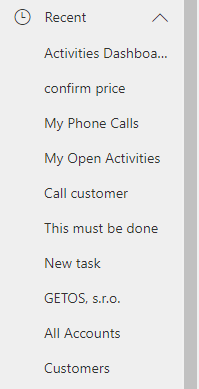
5) Favorite (pinned) records
Expand this entry to view and open your favorite (pinned) records. Use the Recent records list to add records here. Select the remove-pin icon next to a record listed here to remove it from this list.
Add item to pinned records from recent records
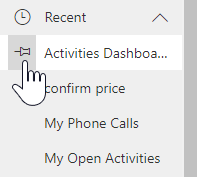
Pinned items
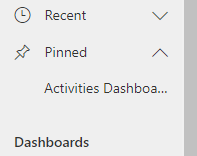
6) Entity navigator
This area lists each entity and dashboard available for the current work area. Select any entry here to open the dashboard or list-view for that entity.
More information in the section Site map.
7) Work-area selector
The name of current work area is displayed. To change the work area, click on the work area name and a menu with options will appear.