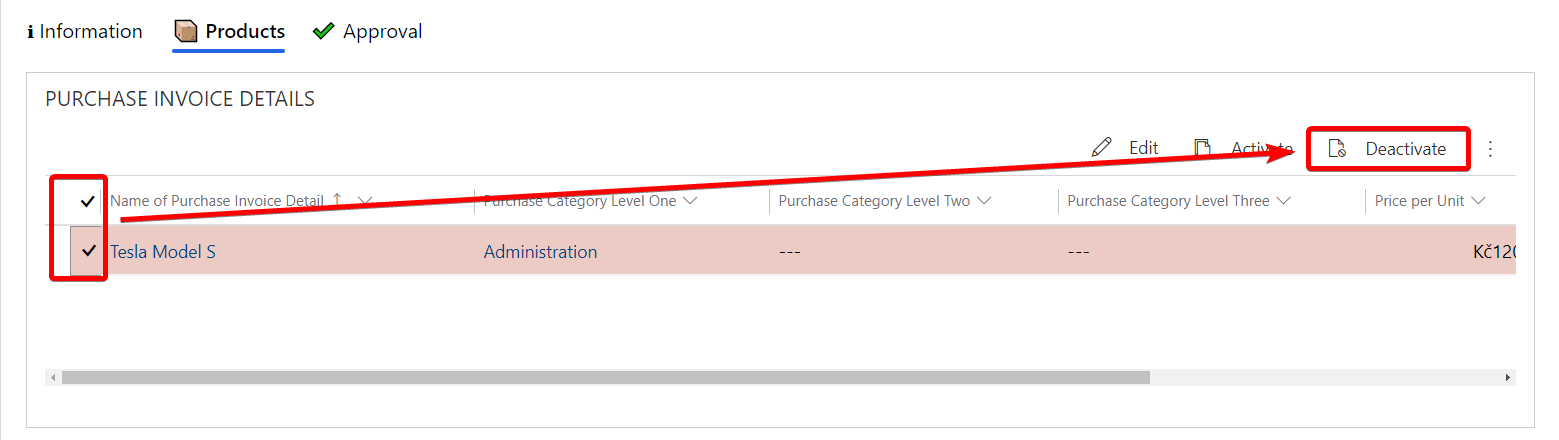Add a purchase invoice detail
# Add a purchase invoice detail
# Where to find purchase invoice details?
Purchase invoice details can be found in each invoice in the Products tab. If you have not yet created a purchase invoice, see this page: Create a purchase invoice.
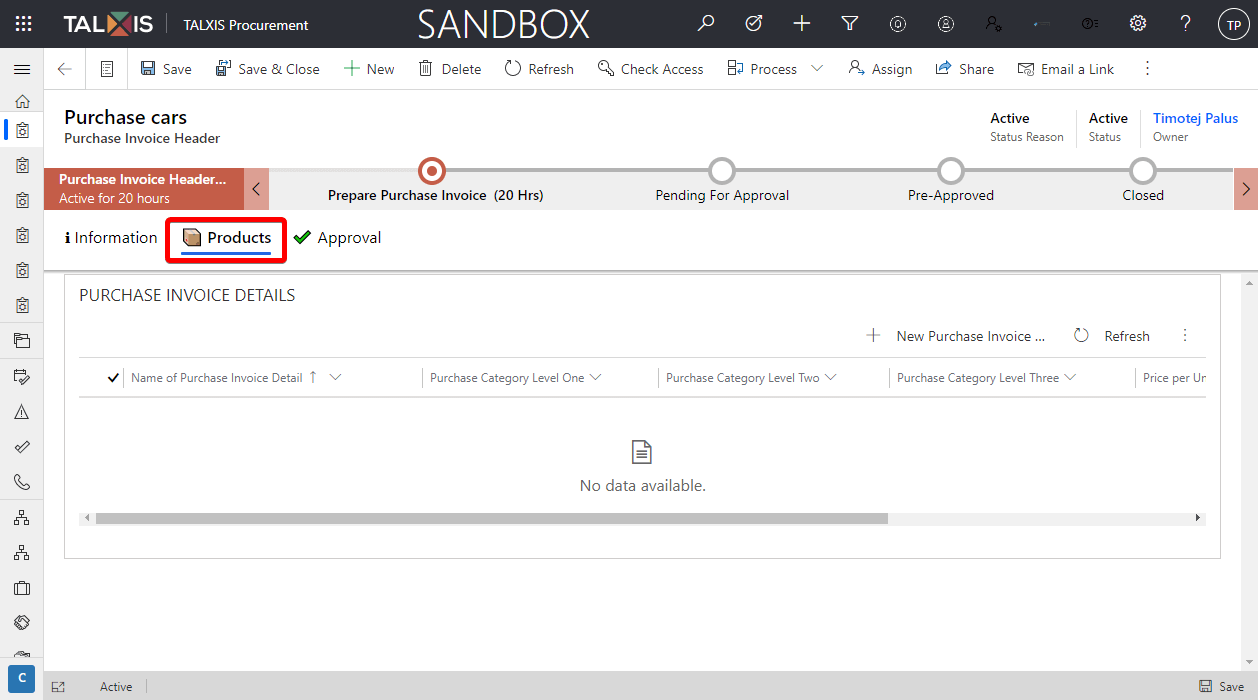
# Create a new purchase invoice detail
Open the record with purchase invoice. If you have not yet created a purchase invoice, see this page: Create a purchase invoice.
Go to the Products tab and press New Purchase Invoice Detail.
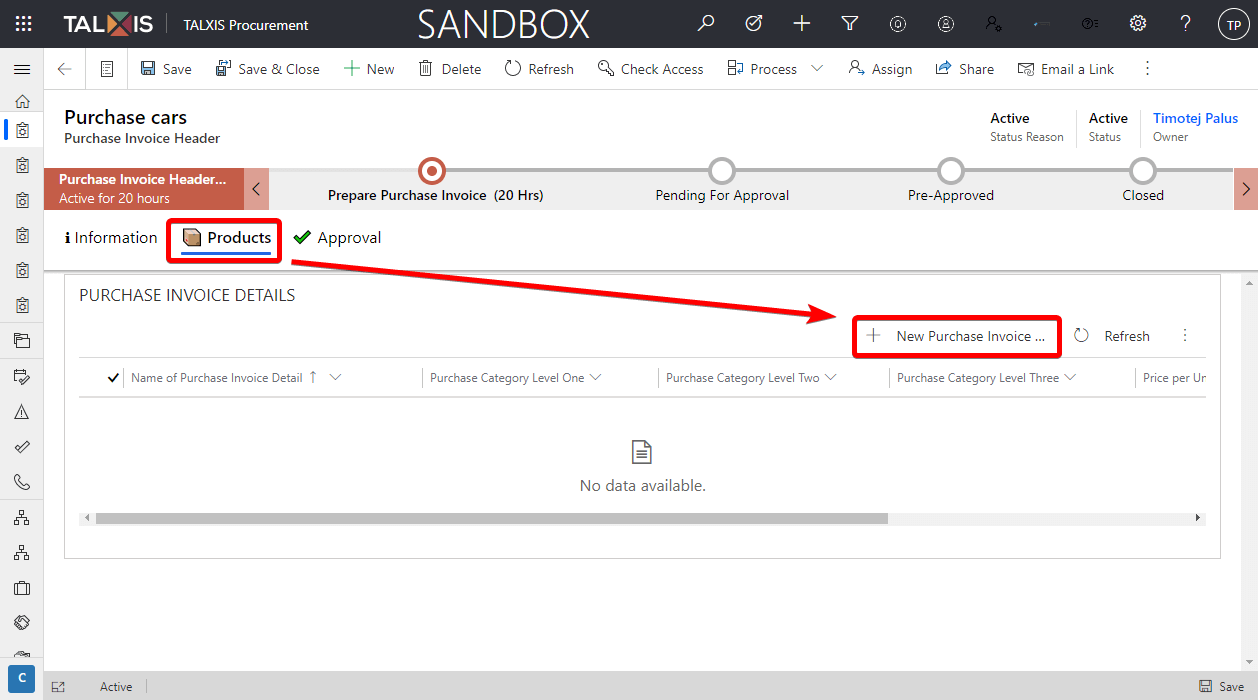
The quick create form on the right will open.
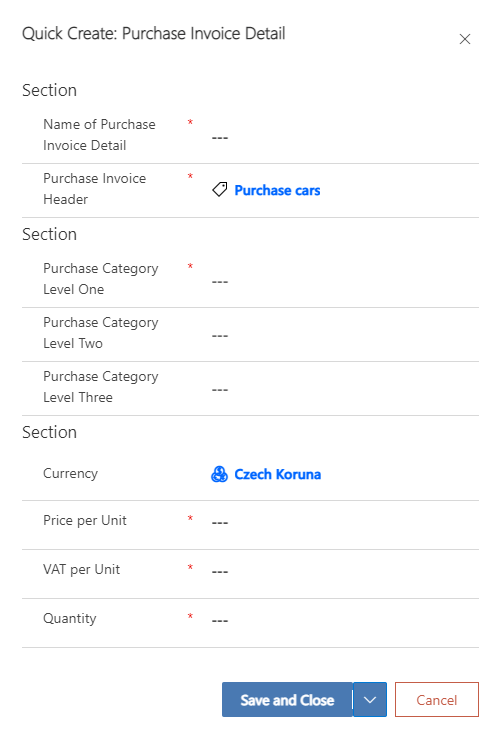
- Fill in the form.
| Field | Description | Example |
|---|---|---|
| Name of Purchase Invoice Detail | Name of purchase invoice detail. This field is *required. | Tesla model S |
| Purchase Invoice Header | Purchase invoice which includes the details of the invoice. This field is automatically pre-filled with the invoice from which we create the invoice detail. | |
| Currency | The currency is pre-filled according to the system settings. | Czech koruna |
| Price per Unit | Price per unit of purchase invoice detail. This field is *required. | 10 500 kč |
| VAT per Unit | VAT rate from the price of the product. This field is required. | 1500 kč |
| Quantity | Number of units. | 20 |
- Create a new purchase level category.
To save the purchase invoice detail form, it is mandatory to at least select Category level one.
Tips
Category level is groupings of similar goods or services.
Example: John created a purchase invoice for the purchase of new office chairs and for the proposal to pass the administration should approve it.
Click on the purchase category level one field and press New Purchase Category Level One.
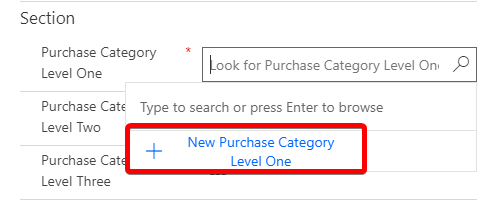
A new quick create form opens.
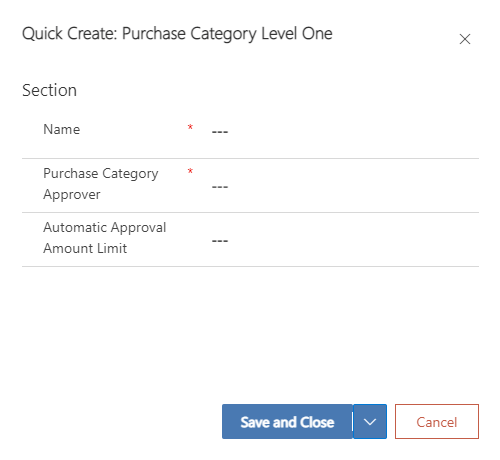
| Field | Description | Example |
|---|---|---|
| Name | Name of purchase category level. This field is *required. | Administration |
| Purchase Category Approver | The user who must approve the purchase invoice. This field is *required. | |
| Automatic Approval Amount Limit | If the purchase invoice detail price is higher than the Automatic Approval Amount Limit, the category level approver must approve the purchase invoice. | 10000 |
Filled form
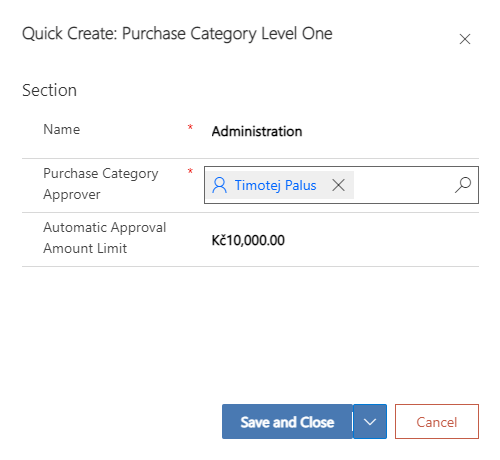
- Save the form
The saved form should look like the photo below.
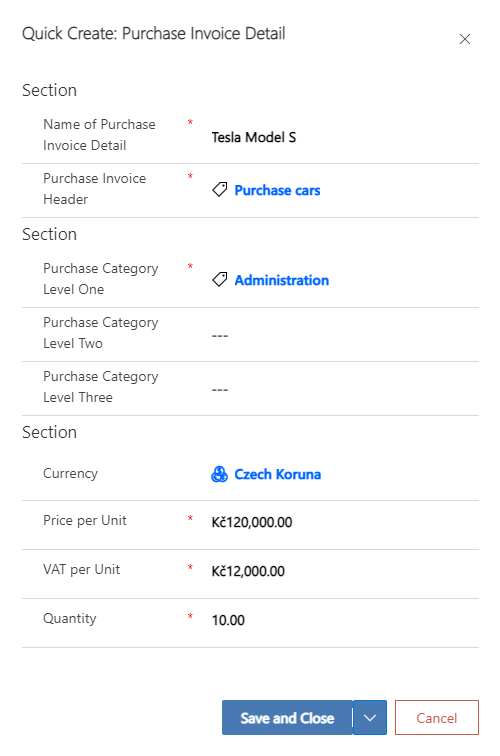
After saving the form, there will be a new record in the subgrid.
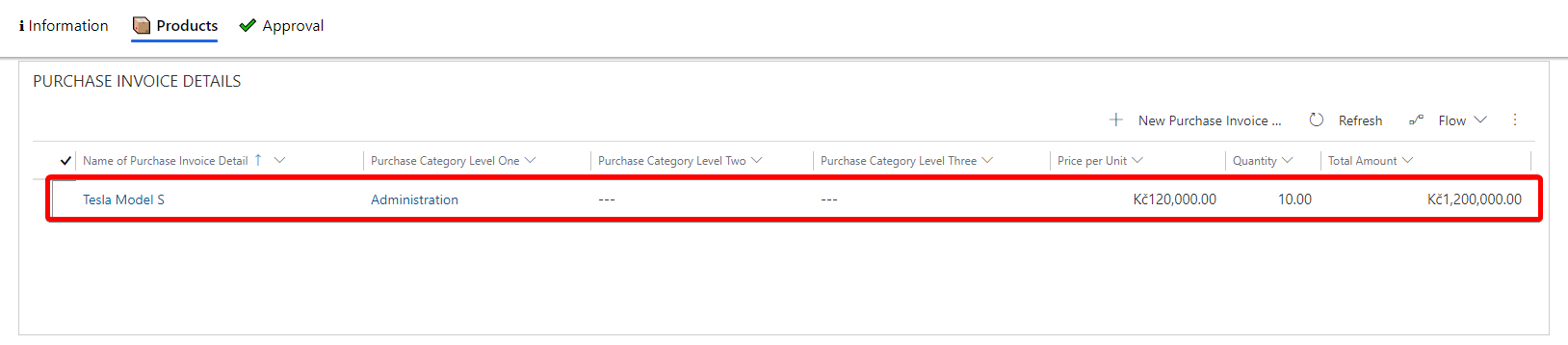
You can also see the total price for products on the Information tab.

# Edit a purchase invoice detail
Open the record with purchase invoice. If you have not yet created a purchase invoice, see this page: Create a purchase invoice.
Go to the Products tab.
Highlight the purchase invoice detail you want to edit and press Edit button.
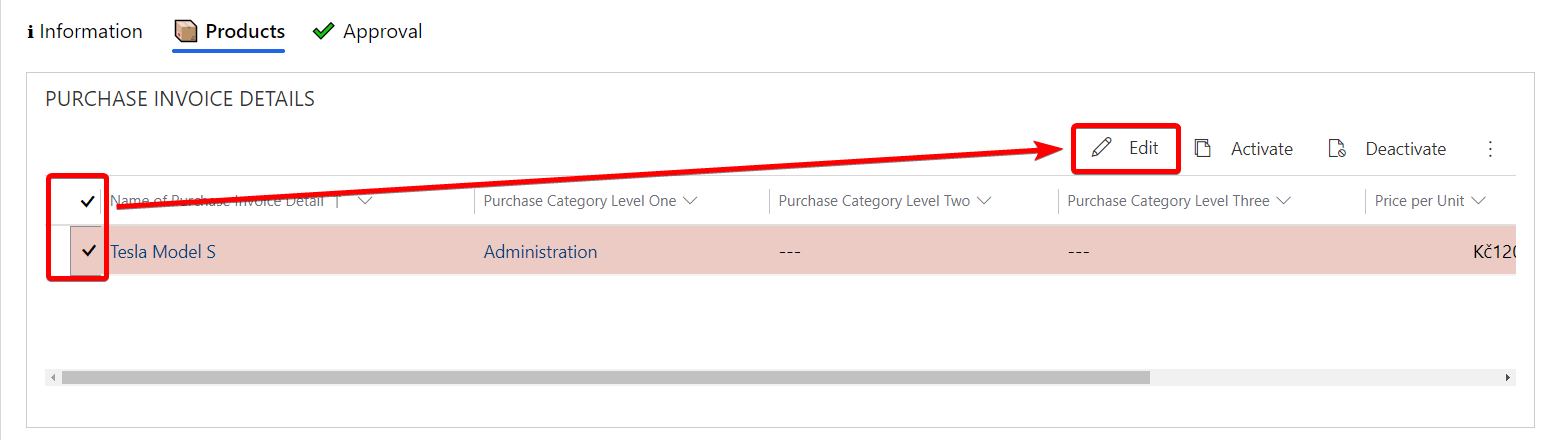
# Deactivate a purchase invoice detail
Warning
Never delete records, always deactivate them.
Open the record with purchase invoice. If you have not yet created a purchase invoice, see this page: Create a purchase invoice.
Go to the Products tab.
Highlight the purchase invoice detail you want to deactivate and press Deactivate button.