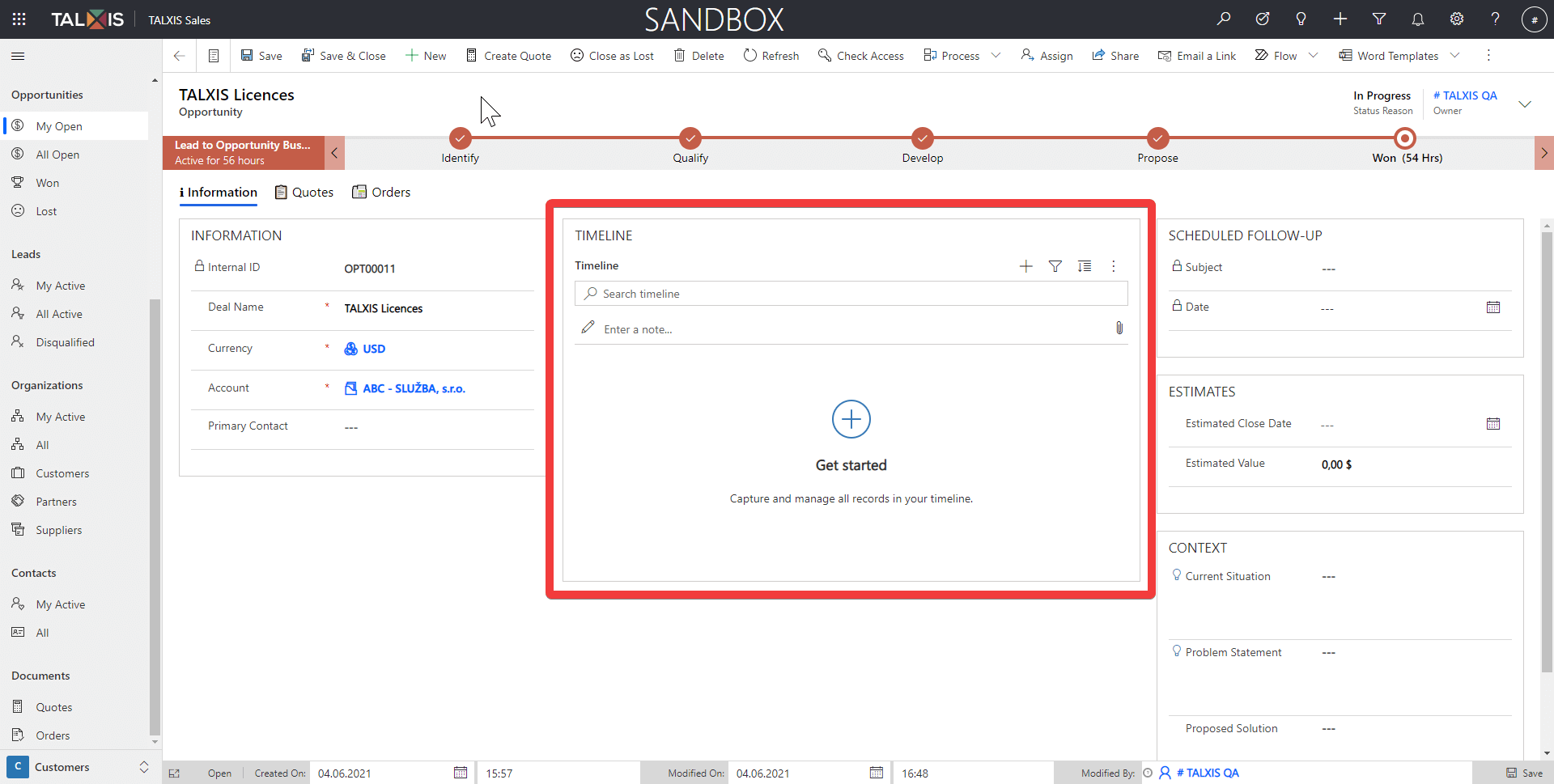Timeline
# Timeline

The timeline is used to store activities linked to a record. Almost every form contains a timeline. Activities can be:
- Appointment
- Phone call
- Task
# Create activity from the timeline
Example: We called with the customer (type of account) and we want to save it in the timeline so that we know when someone else opens the same record will no longer have to call the customer.
To create new activity, click + button in the Timeline. After pressing the button, a menu of activities will open from which you can choose. Select one and a quick create form will open.
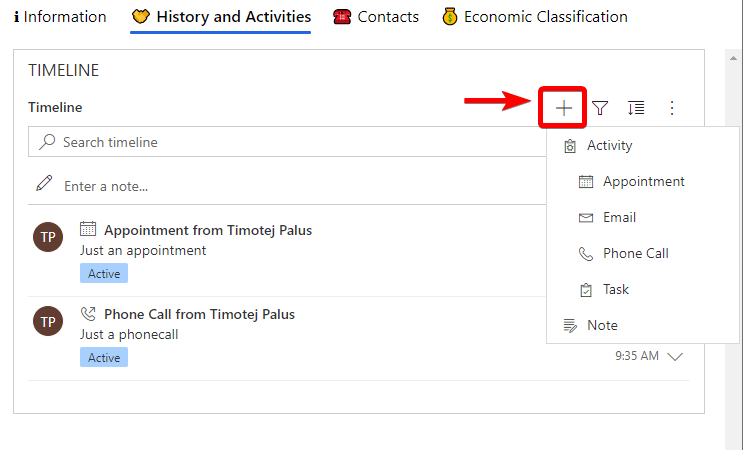
# Actions with activity
When you hover your mouse over an activity in the Timeline, you'll see the actions you can do with the activity. You can also press the Expand all records button to see a menu of actions for each activity.
Hover mouse over an activity
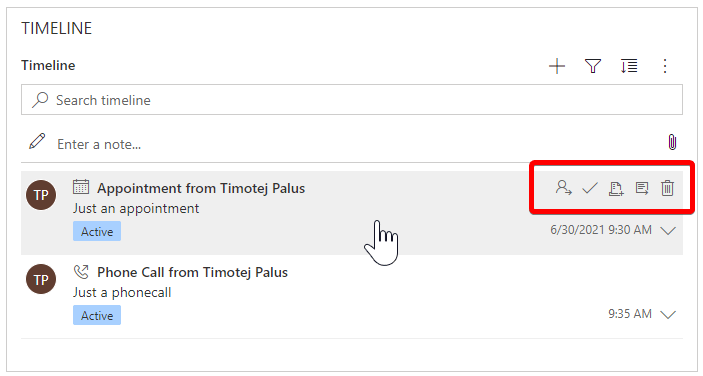
Expand all records
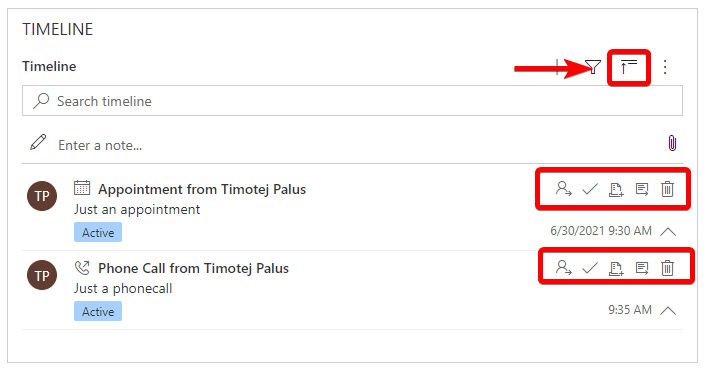
 Assign activity
Assign activity
You can assign the activity to yourself, another team member, or to an entire team.
 Close activity
Close activity
When closing an activity, you can choose whether it is completed or canceled.
 Open record
Open record
The activity form opens.
 Delete
Delete
Delete activity.
Sample: Timeline in opportunity form