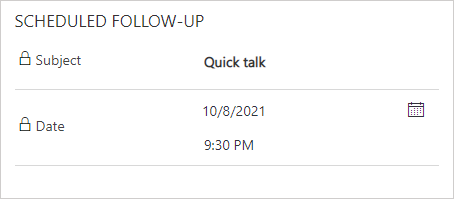Create or edit Opportunities in sales process
# Create or edit Opportunities in sales process
In Sales process, an opportunity is a potential sale, like a lead, but with an opportunity you can forecast revenue, set a estimated close date, or current situation for the sale. You can also track activities in timeline that are performed with opportunity or set scheduled follow-up activity.
# List of all opportunities
You can view all created opportunities in the application. To view them, just go to the Opportunities group and you will see a view with All Open opportunities.
If you don't know what views are, take a look at this page: View records.
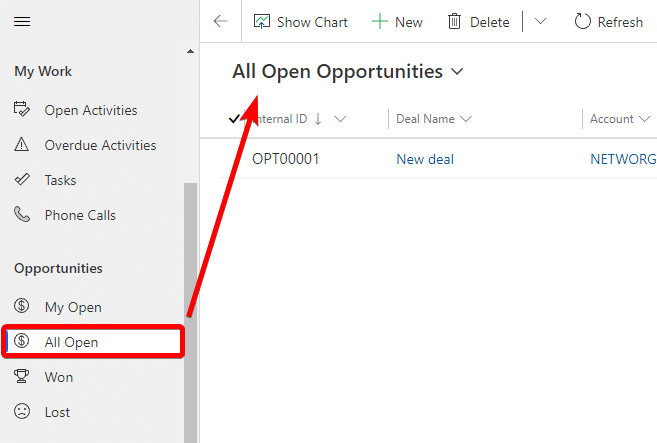
# Ways to create opportunities
You can convert qualified leads to opportunities without reentering the data, and then you can track opportunities through the sales cycle. When you convert a qualified lead to an opportunity, you can access the lead record, which includes activities and notes, from the corresponding opportunity form.
-OR-
You can create a new opportunity that didn't originate from a lead.
Tips
The preferred way is to create an opportunity from a lead. See Qualify and convert a lead to an opportunity.
# Create Opportunity
In the site map, select Opportunity.
Create an opportunity from the Opportunities list using New button.
The Opportunity form opens.
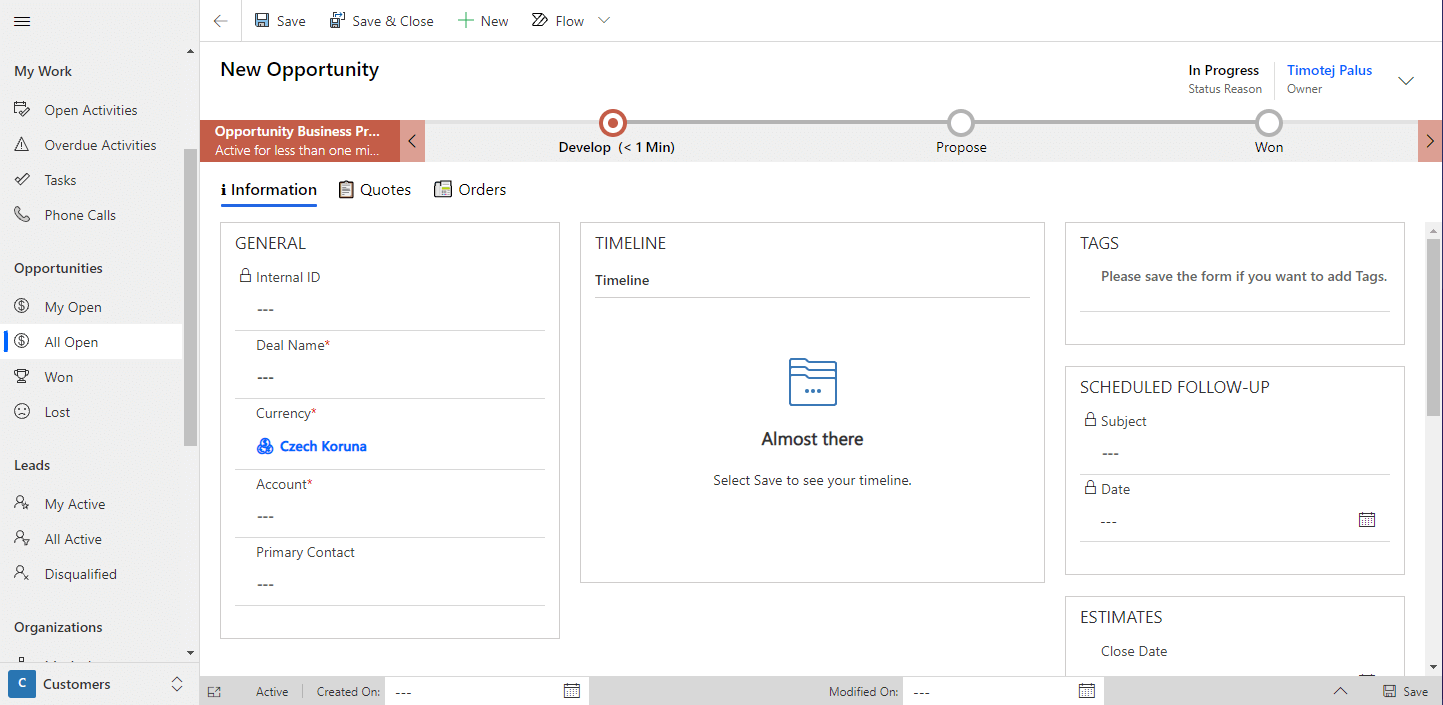
- In the opportunity form, make sure that your potential customer’s important details are captured.
Note
When you create opportunity from lead, most of the fields will be automatically populated from the lead record.
Required fields:
| Field | Description |
|---|---|
| Deal name | Interest in the opportunity, such as specific product details. (Software licences) |
| Currency | The currency is pre-populated based on system settings. |
| Account | The account associated with this opportunity. |
| Owner | Indicates the owner of the opportunity. You can assign the opportunity to another user or team. |
Optional fields:
| Field | Description |
|---|---|
| Primary Contact | The contact associated with this opportunity. |
| Estimated Close Date | n estimated date by which the opportunity is expected to close. |
| Estimated Value | An estimated value of the opportunity. |
| Status | The status the opportunity is in. |
To save your changes, on the command bar, select Save.
Follow the business process flow to move the opportunity to the next stage. In the Develop stage, enter data for these fields:
Required:
Name - Name of the opportunity. (It is pre-populated by current name of the opportunity)
Optional:
Current Situation - What it looks like with opportunity.
Problem statement - Problem with opportunity.
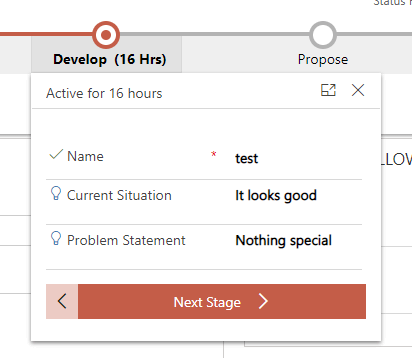
- In the Develop stage, select Next Stage.
After the develop stage, you are trying to create a proposed solution for your opportunity. A solution that the customer would accept and was beneficial for both parties. These solutions can be in the form of quote or notes.
# Approval of proposed solutions
After discussing the proposed solutions with opportunity, you can move on to the next stage.
- In the Propose stage, fill fields.
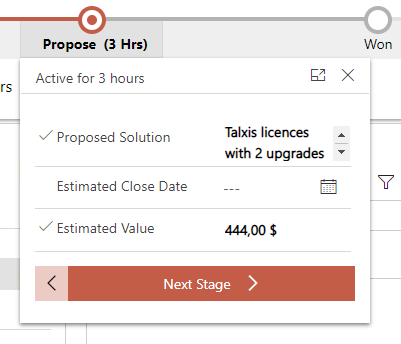
- Select Next Stage.
After pressing the Next Stage button, you will be moved to the Won stage in which we close the opportunity. See Close opportunity as won or lose.
If you use quotes, you will see a dialog with a quote and click there again on the next stage. You must have at least one accepted quote (see create and manage quote) to move from the stage.
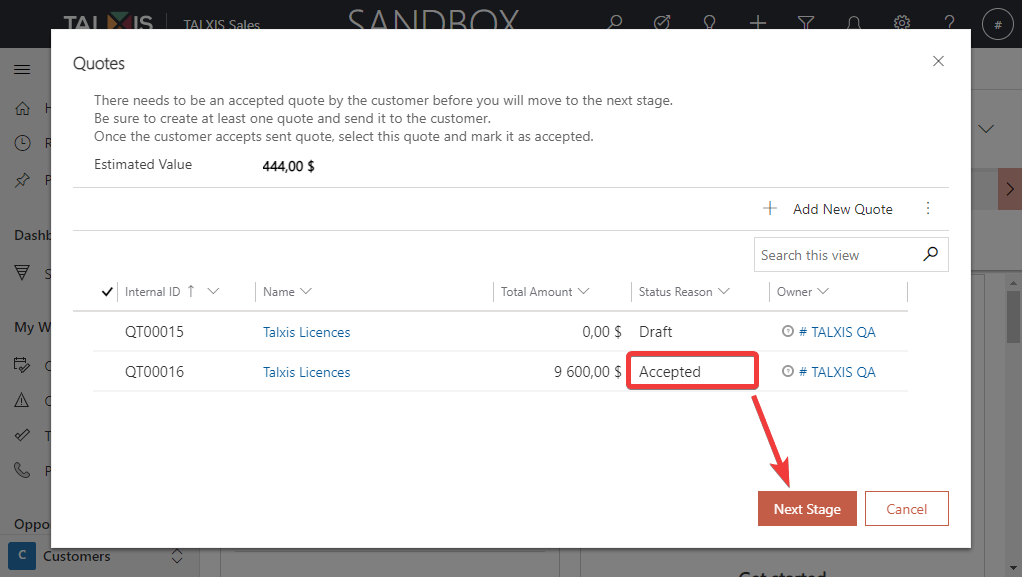
# Timeline
The timeline is used to store activities linked to a record.
Note
In addition to activities that include opportunity, you will also see activities from related quotes, orders or originating lead in the timeline.
More information about timeline here.
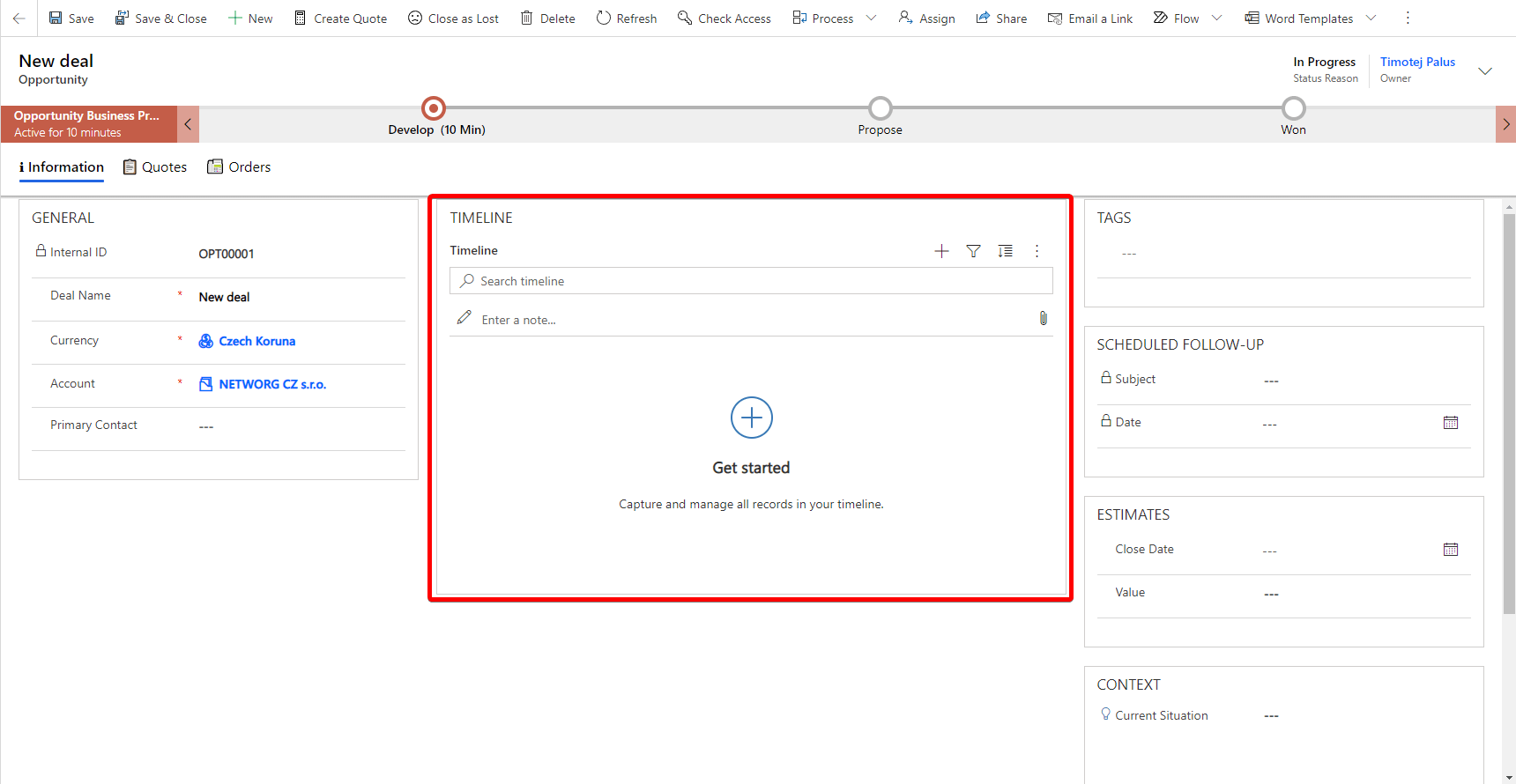
# Tags
Tags describe information about record and make it easy to locate related records that have the same tag. More information about tags here.
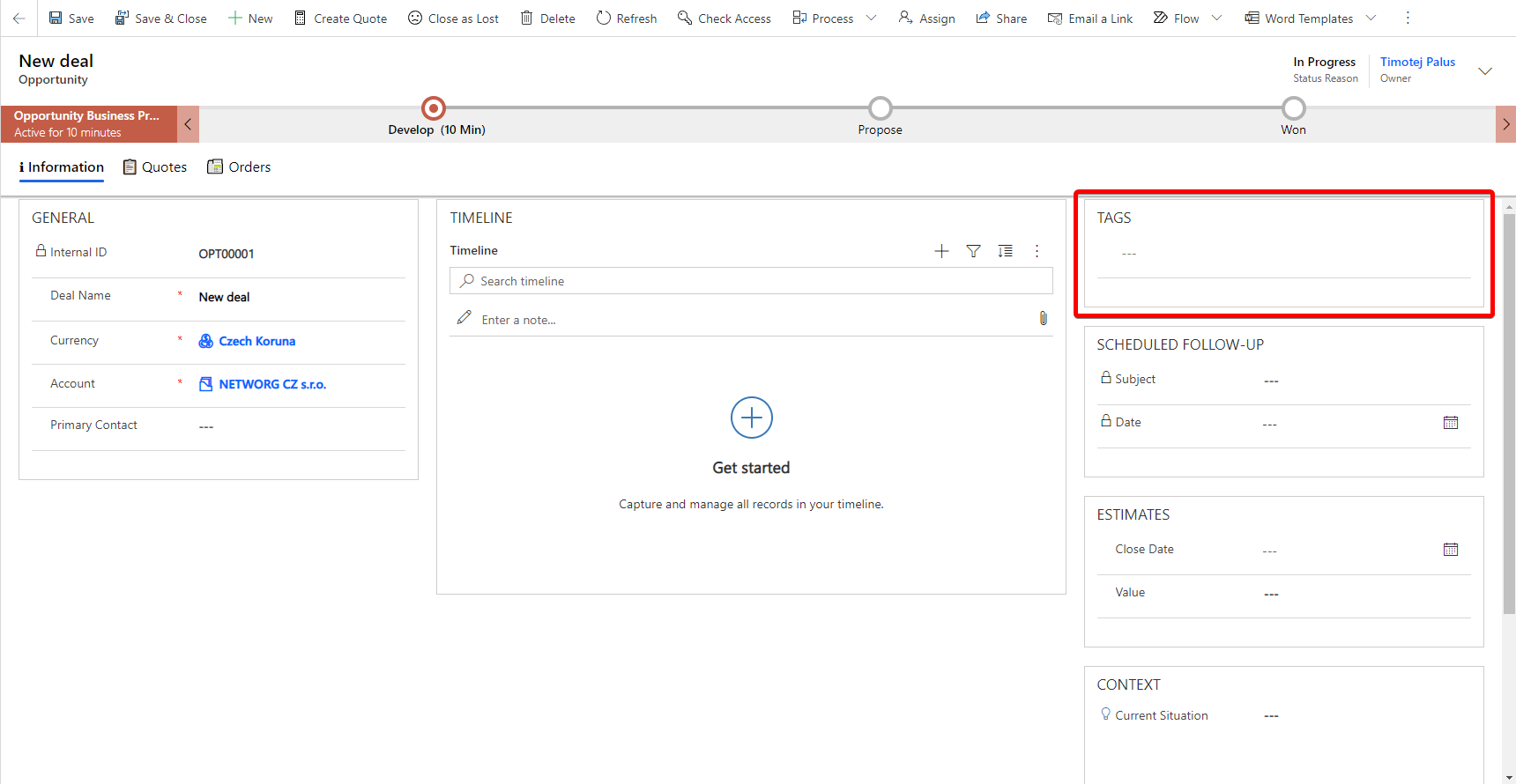
# Scheduled follow-up activities
You can then see the upcoming activities in the Scheduled Follow-up section.