Start and finish the review
# Start and finish the review
A review is a necessary part of any contract process because it reduces overall risk, increases the chances that parties will benefit, and allows both sides to understand the contract before signing it.
With our process, you have an option to do multiple review rounds on one contract. During the review, users will create comments which will be stored in the application and it is up to the admin and requester of the contract to handle these comments. If you need, there is a button to skip the running review - do not wait for other reviewers and continue with the process or start a new review round.
During this stage, you are notified as the reviewer using a task created in the application and also email notification with an adaptive card. You can create comments both from the app and from email.
# Start the review
- Navigate to the contract you want to review. If you don't have a contract, learn how to create it here: Create Contract.
- Check that there is an attached file, and attribute Review is set to Yes.
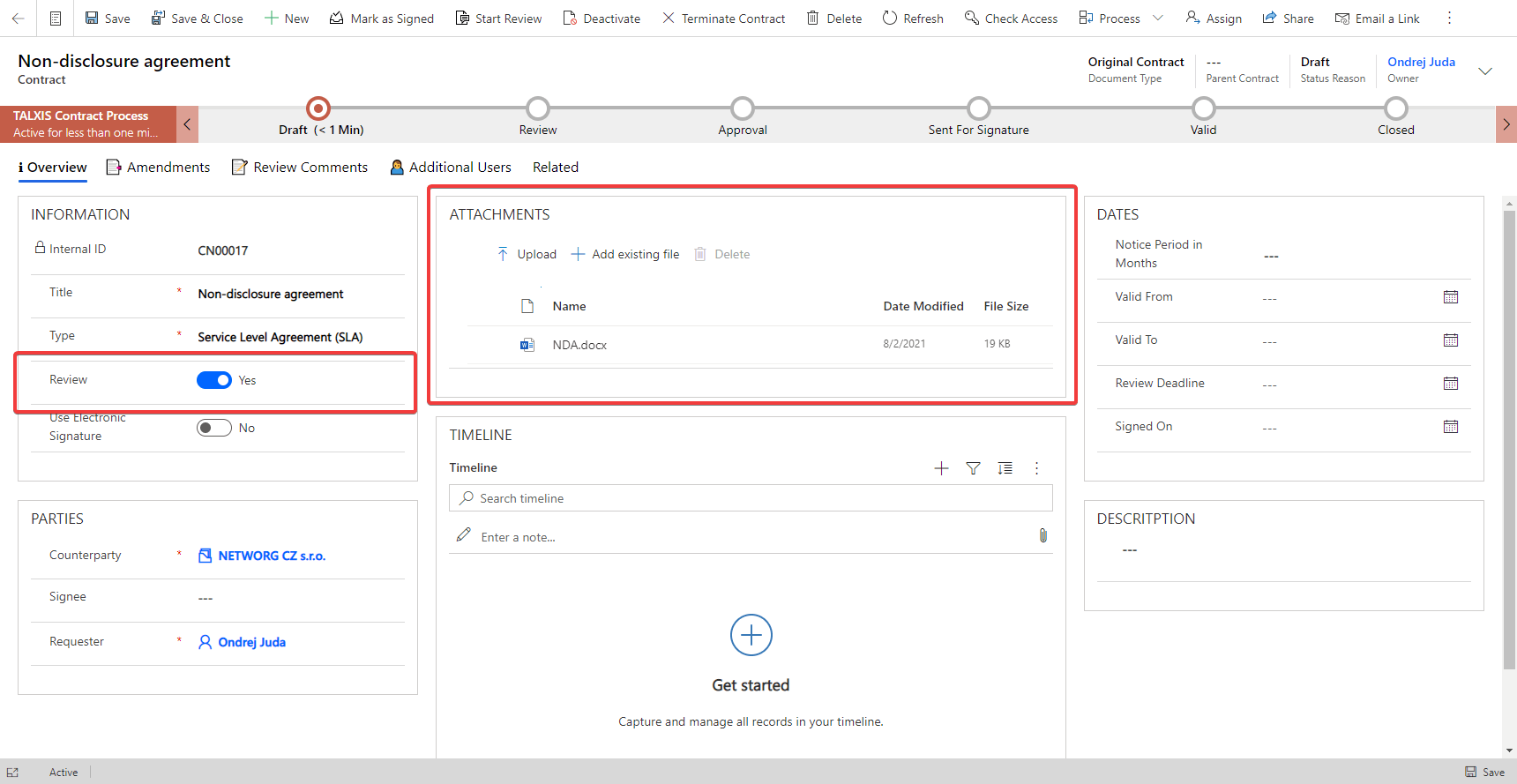
- Click on the Start Review button in the ribbon.
- Dialog will pop up.
Specify the Review Deadline. Default length is configured in the Settings area: Configure the process.
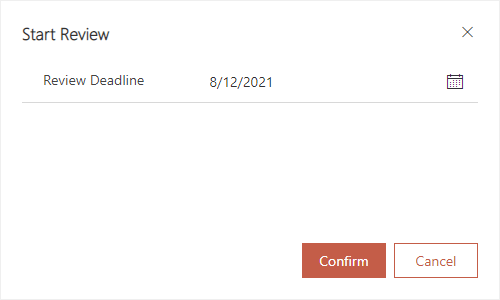
- Click the Confirm button.
# End for review
The review ends automatically after the deadline or when all reviewers finish their tasks.
There are two possible outcomes from the end of the review.
- If there is at least one comment, the contract will be updated to status reason Working on Comments and the requester will be notified to handle them.
- If there are no comments, the contract will be updated to status reason Waiting for Approval and the representatives will be notified about it.
# Cancel the review
You will find a button Cancel Review in the contract button during a review. You can use it to either skip the process or start a new one.
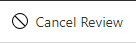
The Cancel Review dialog will pop up on the screen after you click the button.
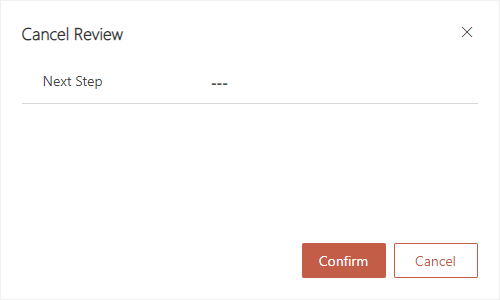
# Skip reviewers
When you choose to skip the reviewers the same thing happens as when the review ends. The next steps will be chosen automatically based on a number of existing comments.
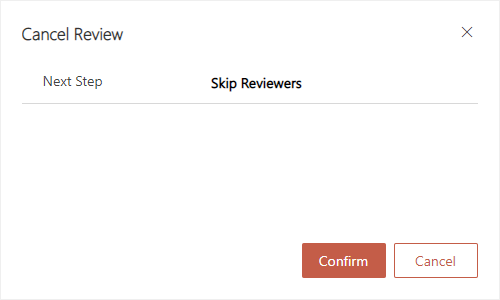
# Start new review round
If you choose to start a new review round, you'll be asked to fill Review Comment - the reason why are you starting the new round. Optionally you can fill Review Deadline. Default length is configured in the Settings area: Configure the process.
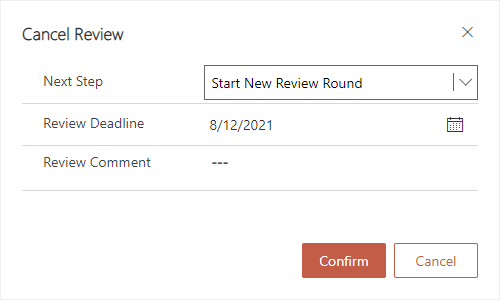
# Skip the review
You may have a contract that doesn't need a review. If you want to skip the process and focus only on approval from representatives, do this:
- Navigate to the contract you want to move to approval.
- Check that there is an attached file, and attribute Review is set to No.
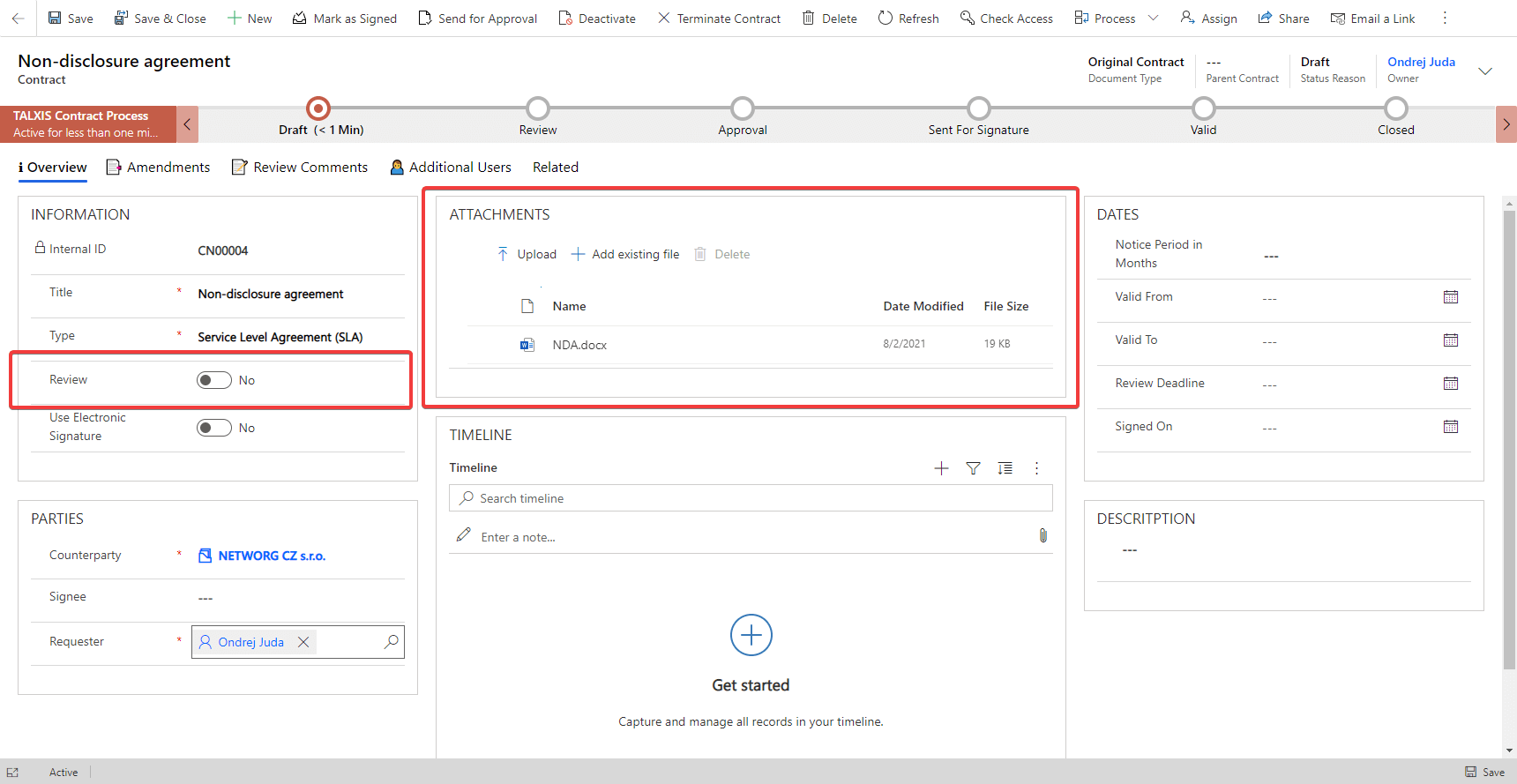
- Click the Send for Approval button in the ribbon.

The review will be skipped and the contract will be sent for approval.

